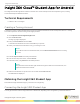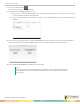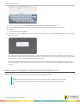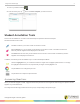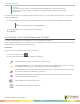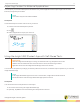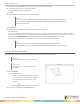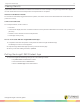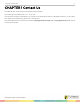Instruction Manual
Insight 360 Student App 8
Viewing Results
If your teacher elects to send results to students from Preferences or the Test Player, using the Insight 360 Student app you
can view results after an instructor-led question or self-paced exam is completed.
Instructor-Led Question Results
For an instructor-led Verbal, Tagged or ExamView question, the results consist of the submitted answer and the final score
(correct or incorrect).
Self-Paced Test Results
For a self-paced exam, results consist of:
l Test name
l Answer sheet display with a list of student’s answers for each question marked either with a check mark (correct) or “X”
(incorrect)
l Number of correct answers out of the total questions
l Percentage correct (score)
How to view results with the Insight 360 Student app...
1
Complete an instructor-led question or self-paced test with the Insight 360 Student app.
The Waiting for Instructor screen appears.
2
Keep the Insight 360 Student app open until you see the Results page.
3
When you are done reading the results, tap Back.
Exiting the Insight 360 Student App
1
Close the Insight 360 Student app through one of the following methods:
l Tap Leave Class and then Yes to confirm.
l Press the student device’s Back button.
l Switch to another app on the student device.
turningtechnologies.com/user-guides