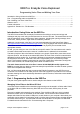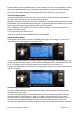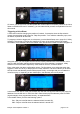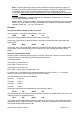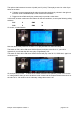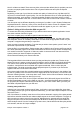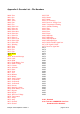User Manual
Of course, you have to have a file that speaks the correct model name already loaded in the Voice
folder on the Micro-SD card. If necessary, you can make the file yourself, as explained in Part 2 of
this manual.
Triggering a Voice Event
A voice event could be changing the position of a switch; for example, when the flap switch is
moved, the transmitter could announce “Flaps first position.” Or it could be a telemetry input, such
as altitude, reported at set intervals.
To program a switch to trigger such a voice event, go to the Model Setup menu, page 9/13, Safety
Switches. The number on the first line specifies how many of the safety switches have been
converted to voice switches. Zero is the default value, but here the number has been changed to 5.
Using this option, you can replace some or all of the safety switches with voice switches. In this
case, the last five safety switches will be replaced by five voice switches. Accordingly, safety
switches 20 to 24 have been replaced by voice switches 20 to 24, as shown below.
Every voice switch has three configuration options. The first allows you to select the switch that
triggers it, which can be any of the physical or custom switches. The second allows you to select
how the voices and telemetry events will be played. Finally, on the right side you can select the
voice file to play or, depending on the middle option, the telemetry event to be played.
In the screen shot above, VS20 (Voice Switch 20) uses the THR physical switch to play voice file
0066.wav from the SD card. In VS23, the SW1 virtual switch plays the telemetry value for RSSI
(signal strength) when programmed correctly, as explained below.
In the middle column you have the following options:
On – Plays a voice file when the selected switch is turned ON.
Off – Plays a voice file when the selected switch is turned OFF.
Ersky9x Voice Explained: Version 1 page 3 of 12