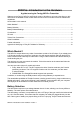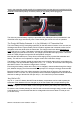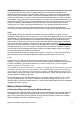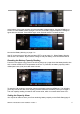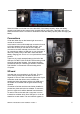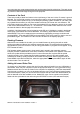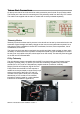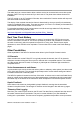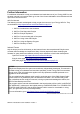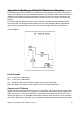User Manual
your computer as a mass storage device and can be opened just like a disk drive. The card can be
any size but 2 GB will be large enough for most purposes.
Contents of the Card
There are normally at least four folders in the root directory of the card: Voice, Firmware, Logs and
Manuals. The Voice folder contains .wav sound files used for voice announcements by the system.
The Firmware folder contains a copy of the Ersky9X operating system firmware for your radio, plus
any updated firmware files you may have added in the binary file format with .bin extension. The
Logs folder contains any data you may have downloaded from your telemetry sensors in the model
in the comma delimited file format, i.e., .csv extension. The manuals folder contains some or all of
the manuals listed on the last page of this document.
In addition, individual models can be backed up to the SD card. Highlight the model in the Model
Select page, press MENU and choose BACKUP. The resulting .eepm files are stored in a folder
called Models. They can be restored to the transmitter by highlighting an empty model slot and
pressing MENU. Then select RESTORE and press MENU. Pick which model you wish to use and
press MENU again. The models in the SD card can be edited in the Eepskye program.
Flashing Firmware
With the SD card installed in the radio, you can install firmware by turning the radio on while
holding the rudder and aileron trim switches towards the centre. To install the firmware select the
appropriate file (if there is more than one) and long press MENU. A progress bar will appear. A long
EXIT restarts the radio.
The firmware update process uses a “boot loader” that is stored in the transmitter memory.
Ersky9X provides a maintenance mode which enables the boot loader to be updated. If the need
arises, the update will be provided as part of a normal firmware file, but there will be special
instructions telling you to update the boot loader separately. With the SD card installed, enter
maintenance mode by holding the aileron and rudder trim keys apart while turning the radio on.
Press MENU to see the firmware files, select the appropriate file, and press MENU again to flash
the boot loader. Turn the radio off.
Adding Voice and Other Files
To access any of the folders, remove the card from the radio and install it into your USB holder or
card reader. Then use your computer to open the appropriate folder. It's a very good idea to copy
folders and their files to a back-up folder on the computer for safekeeping. New files downloaded
from the web or made by you can now be loaded onto the card. This includes the latest firmware
from the developers, which you can find from the Ersky9x sites (the URLs are detailed below) as
well as alternate voice files available on line. Model files .eepm can be copied into the Models
folder and then uploaded into the radio using the RESTORE function (r202 and later Ersky9x).
9XR Pro: Introduction to the Hardware: version 1 6