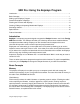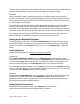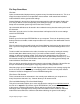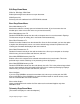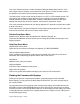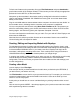User Manual
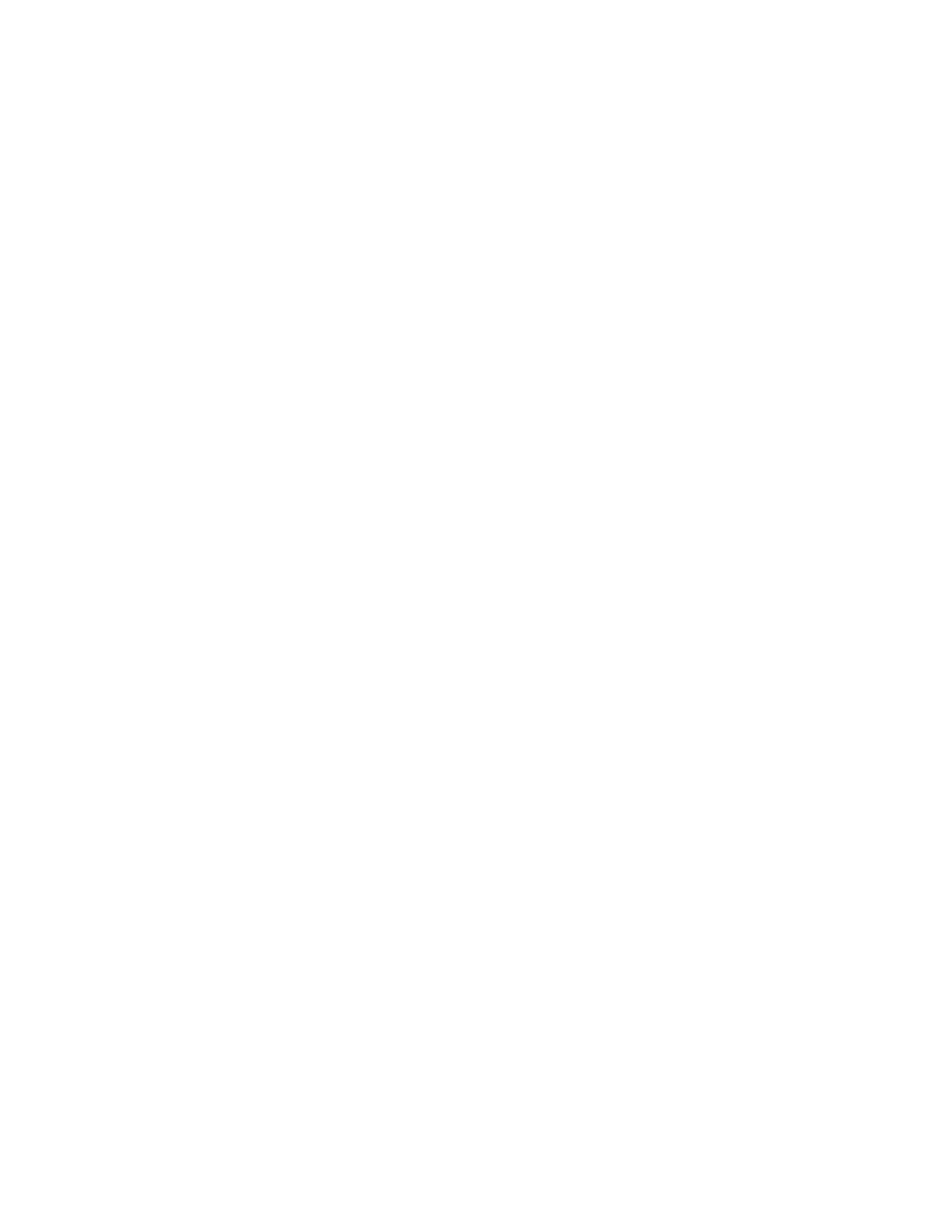
Using the Eepskye Program – Version 1 9
One of the Telemetry screens is used to simulate the Winged Shadow How Hi device. If the
serial output from the computer is connected to the serial port on an FrSky D-series receiver,
the operation of the device can be tested by pressing the Start button.
The other screen is used to read and set the alarms on a DJT or XJT transmitter module. The
serial port on the computer is connected to the 4-pin connection on the module. With the
module powered up, press the Start button. Press the “Read Alarms” button to view all the
settings and change them to what is required. Then press the “Set Alarms” button.
One or two received telemetry items can also be displayed. It is planned to increase the number
of items in the future.
These features work only with the FrSky hub communication protocol; both the DJT and the XJT
have the hub connector, which can be used to set the alarms.
Window Drop-Down Menu
Window>Close, Window>Close All, Window>Tile, Window>Cascade, etc...
These standard Windows commands allow you to manage the windows currently open in the
Eepskye program.
Help Drop-Down Menu
Help>Ersky9xr Users Guide
Opens the current manuals for Ersky9xr and Eepskye. [TO BE CONFIRMED]
Help>Customise Splash Screen
Opens a dialog box which allows a new image to be loaded as the welcome screen for the
transmitter. See “Customizing the Splash Screen” later in this manual.
Help>About
Software name, author and version.
Help>Contributors
A list of the many contributors to the project.
Help> Check for updates
Click here to get the latest update according to your choices in File>Preferences.
Flashing the Firmware with Eepskye
Flashing is the process of replacing the firmware or operating system of the transmitter.
Before starting, you may want to use Burn>Read Firmware from Tx to save a backup copy of
the current firmware.
You may also want to make a backup of the current general settings and models stored in the
EEPROM. Use Burn>Read EEPROM memory to file for this purpose. Note that it is not strictly
necessary to make such a backup with the 9XR Pro, as the firmware and the settings are stored
in separate portions of memory, but it is good practice to have a safety net in the unlikely event
that something goes wrong.