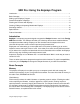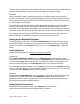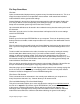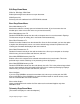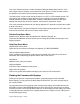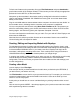User Manual
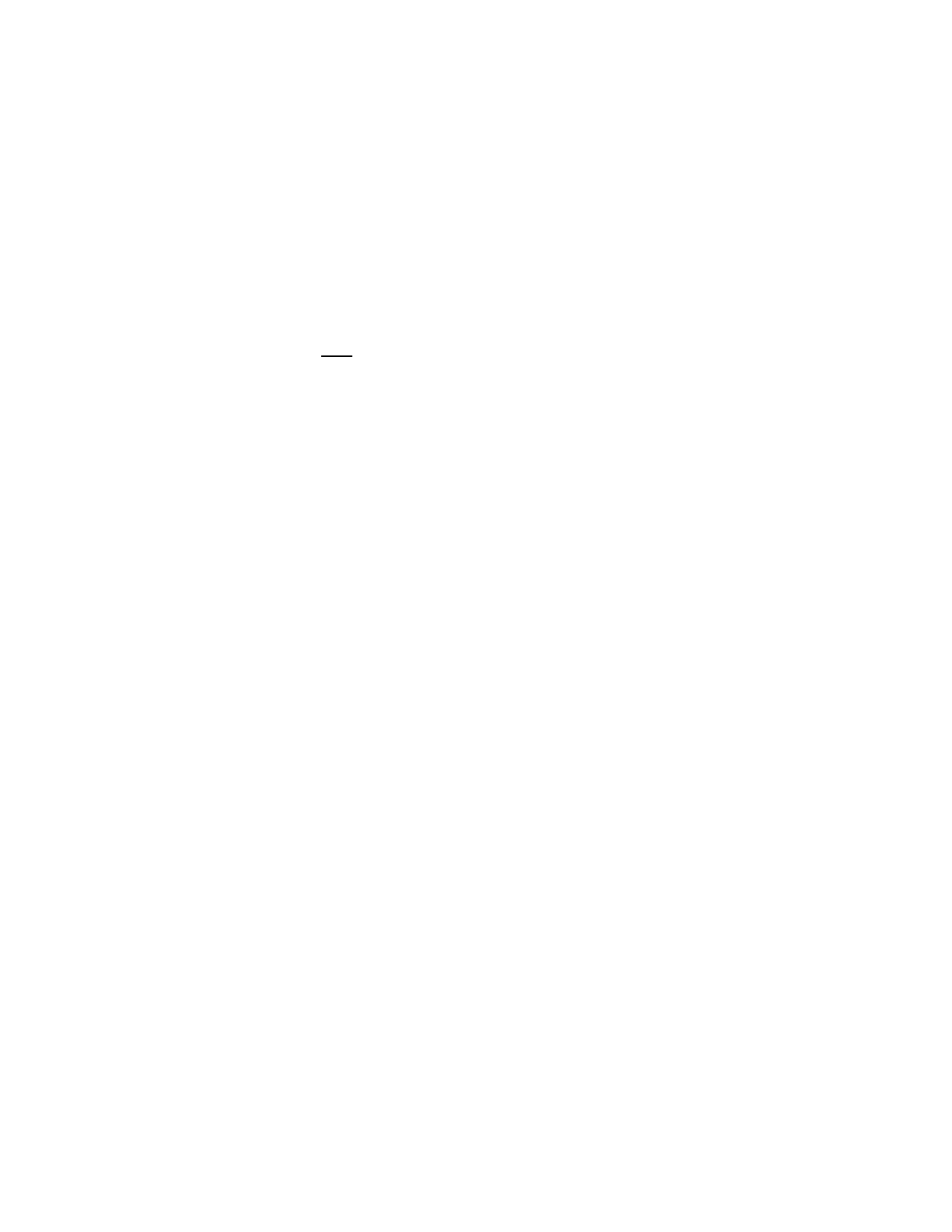
Using the Eepskye Program – Version 1 7
To create a .eepm file, select a model within an open EEPROM file and press Save Model
Settings. You will have a choice as to the location on the computer and the file name.
To open a model settings file, select an available slot in an open EEPROM file. Use Load Model
Settings to find the appropriate .eepm file and load it into the slot. The modified EEPROM file
can then be edited, simulated, saved to the computer, uploaded to the radio, etc.
A file created on the SD card by the Ersky9x Backup command in the Model Select actions
menu is in the .eepm format and can therefore be accessed and opened by the Eepskye
program using the File>Load Model Settings command. It can be inserted into a blank slot in an
EEPROM file and edited in the normal way.
Note that an .eepm file can only be opened in Eepskye by using the File>Load Model Settings
command to load it into an EEPROM file. The “open” command does not work in this case.
File>Simulate
Opens the simulator screen to show how, for the selected model in an EEPROM file, the output
channels respond to stick or pot movements and switch positions. See the “Simulating a Model”
section later in this manual.
File>Print
Enables printing of a copy of your model settings.
File>Preferences.
Allows setting of various parameters that apply to Eepskye as a whole:
Language. Select preferred language from: German, Spanish, Hebrew, French, Portuguese
and Russian. Changing language requires a restart of the Eepskye program.
Default Channel Order. Select preferred order from the drop down list. The new order will be
applied when creating a new EEPROM document.
Default Stick Mode. Select preferred order from the drop down list. All four modes are
available. The mode will be applied when creating a new EEPROM document.
Check for Updates on Startup. If the boxes are checked, Eepskye will search at launch for
updates for both Ersky9xr and Eepskye.
Show Splash Screen. Determines whether or not the welcome screen will be displayed
when starting Eepskye.
Version to Download. Select preferred firmware from the drop down list. For the 9XR Pro
choose Ersky9xr.
Current Version. Shows the firmware version installed on your radio and allows you to check
for and download an update.
File>Switch Layout Direction.
Changes the order of the drop-down menus and the alignment of the menu commands.
Exit
Closes the program. Warns if files are unsaved.