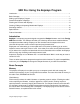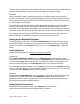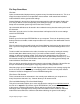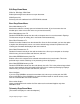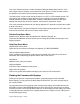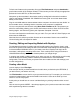User Manual
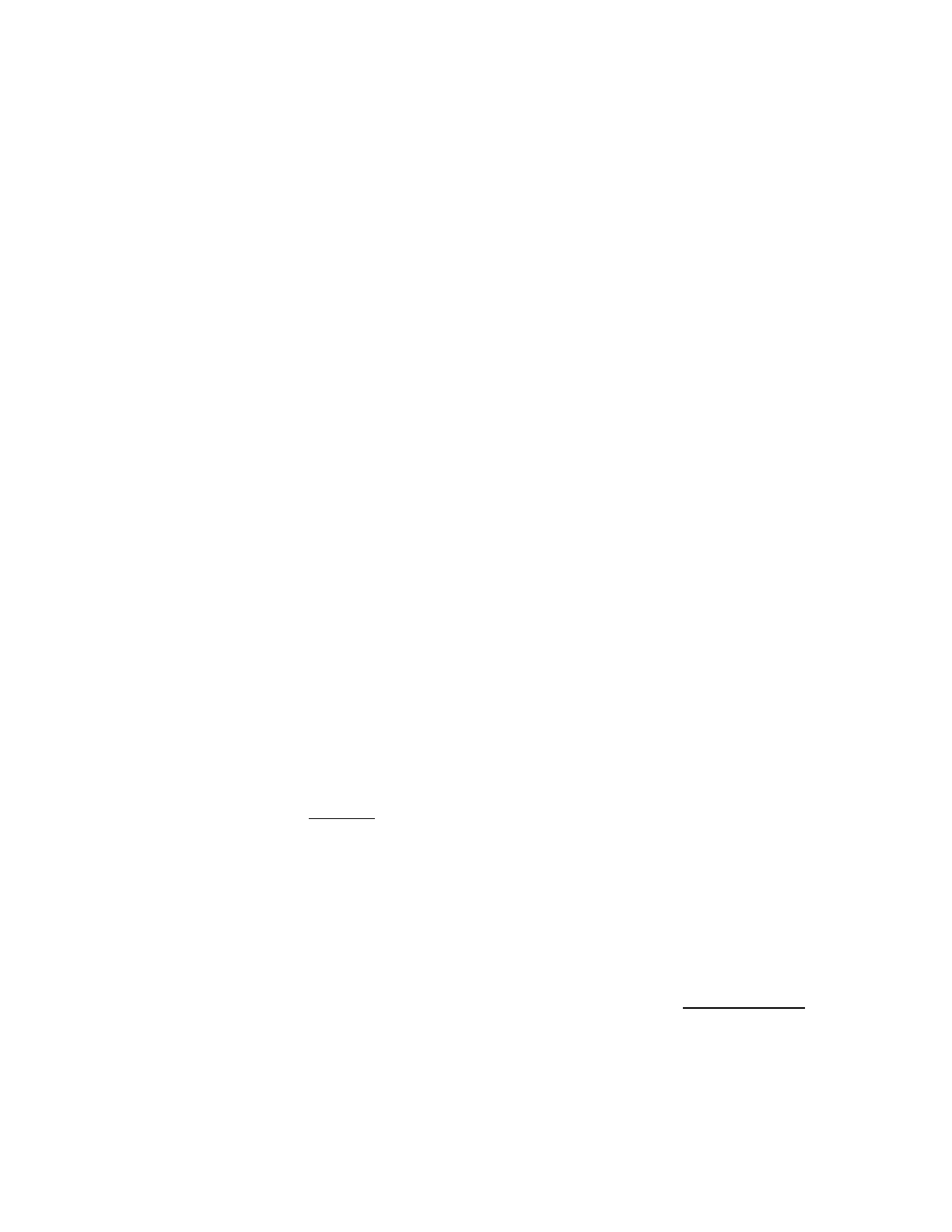
Using the Eepskye Program – Version 1 6
File Drop-Down Menu
File>New
Opens a window within Eepskye showing a generic binary file called ‘document1.bin’. This is an
empty file ready to be filled in and uploaded to the transmitter. It will contain both individual
model definitions and the general radio settings.
General Settings in the top line of the document represents the radio setup data. Double click
on it and you will see a form corresponding to the settings on pages 1/11 and 2/11 of Radio
Setup on the transmitter (press long left from the Home screens).
Up to 32 model definitions can be stored in the numbered memory slots that make up the rest of
the document.
Note that if you write such a .bin file to the transmitter it will replace all of the current settings
stored in the EEPROM.
File>Open
Enables you to find and open EEPROM files on your computer. These can be previously made
backups from the transmitter, model setups created on the computer, files downloaded from the
internet, etc.
Files from previous back-ups will include your General Settings (at the top) as they were at that
time. If you have changed the Radio Setup in the meantime, the General Settings will be out of
date.
To add a model from elsewhere to the radio, the safest way is to start by reading the memory
from the radio (Burn>Read memory from Tx); this will include the radio’s current general
settings, as well as the existing models. Then drag the file containing the new model to an
available slot. Finally, upload the whole file back into the radio (Burn>Write memory to Tx). This
will overwrite everything in the EEPROM but it will conserve your existing general settings and
model definitions and add the new model.
Files can also be opened by dragging them onto the main window of Eepskye. Several files can
be open simultaneously, allowing you to copy/drag models or settings between files.
Note that trying to open a firmware file with Eepskye will generate an error message saying that
the file is invalid, the file size is wrong or something similar. This doesn't really mean that the
firmware is invalid, but simply that it is not an EEPROM settings file.
File>Save or File>SaveAs
These commands save the information in the currently open window to your computer as a
binary file (with the extension .bin). ‘SaveAs’ allows you to rename the file.
File>Load Model Settings, File>Save Model Settings
This pair of commands enables you to save and retrieve the settings for an individual model in
the form of an .eepm file. By contrast, regular EEPROM files (.bin) consist of the entire contents
of the memory, including all 32 memory slots as well as the general radio settings. One
advantage of the .eepm approach to saving model information is that it enables an individual
model file to be transferred to a different radio without affecting the general radio settings.