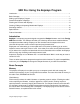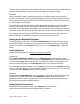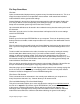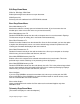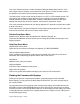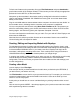User Manual
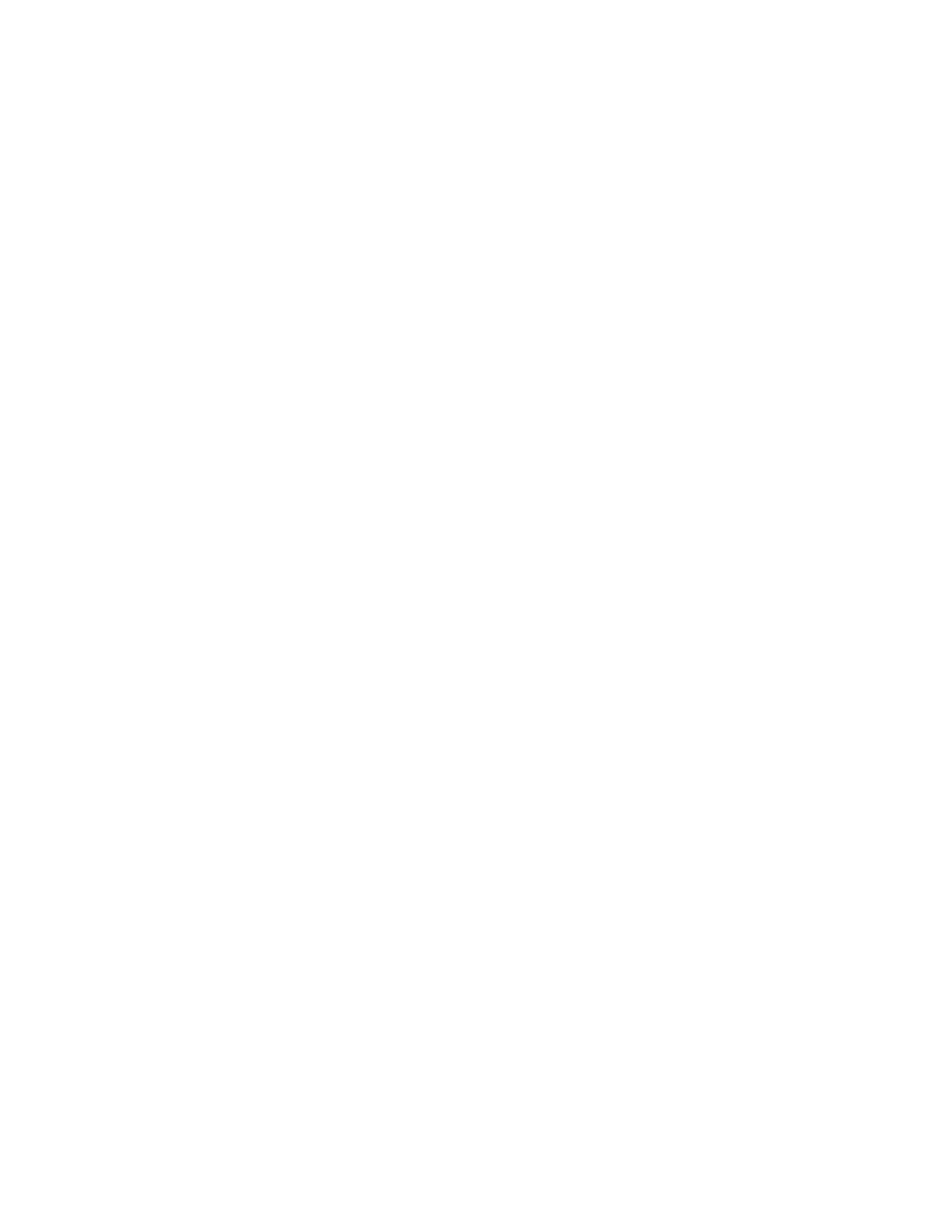
Using the Eepskye Program – Version 1 5
A list of model memory slots, including any models already created, will appear in the Eepskye
main screen. The file should be saved to your computer with a descriptive name (such as 9XR
Pro BU 001) in a location where it will be available as a backup (such as ‘9XR BU Files’). The
program will add the extension ‘.bin.’
This test verifies that the Eepskye program is working and communicating properly with the
computer.
Updating Eepskye and Ersky9xr
From time to time, updates are issued for the Eepskye program. Generally, these add new
capabilities or fix minor issues and are optional. Nevertheless, it is recommended that you keep
the firmware reasonably up to date.
There are two methods for doing the update:
The easy way is to check the relevant boxes in preferences, as described above. For either PC
or Macintosh, this automatically downloads the latest versions of both program and firmware
files and prompts you to install the firmware.
Alternatively, to upgrade Eepskye manually go to the 9XR Pro section of the Open RC Forums
web pages and download the latest Eepskye file in zip form.
Windows PC
Unzip the Eepskye file to your eepe folder, replacing the existing eepskye.exe file (if you want to
keep the old file, first rename it). The new file will run when you start the program using the
existing icon.
Macintosh
The new EepskyeMac.zip file will automatically unzip itself and become Eepskye.dmg. Double
click on it. A folder named Eepskye containing the Eepskye software will appear. Drag the icon
to your Applications folder and “replace” the existing software. The existing shortcut in the
toolbar should still work.
To install new Ersky9xr firmware manually, follow the instructions in “Flashing the Firmware with
Eepskye” (see page 9).
General Description of Eepskye
When you launch Eepskye you will see a row of drop-down menus along the top line: File, Edit,
Burn, Telemetry, Window, and Help. These give access to all the commands required to use
Eepskye. In this section we will review the available commands as they appear in the menus.
Note that many of the most-used commands are quickly available through the icons that appear
below the drop-down menus. Some are also accessibly in certain contexts by right-clicking.