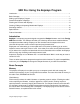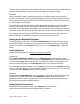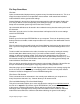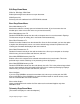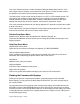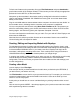User Manual
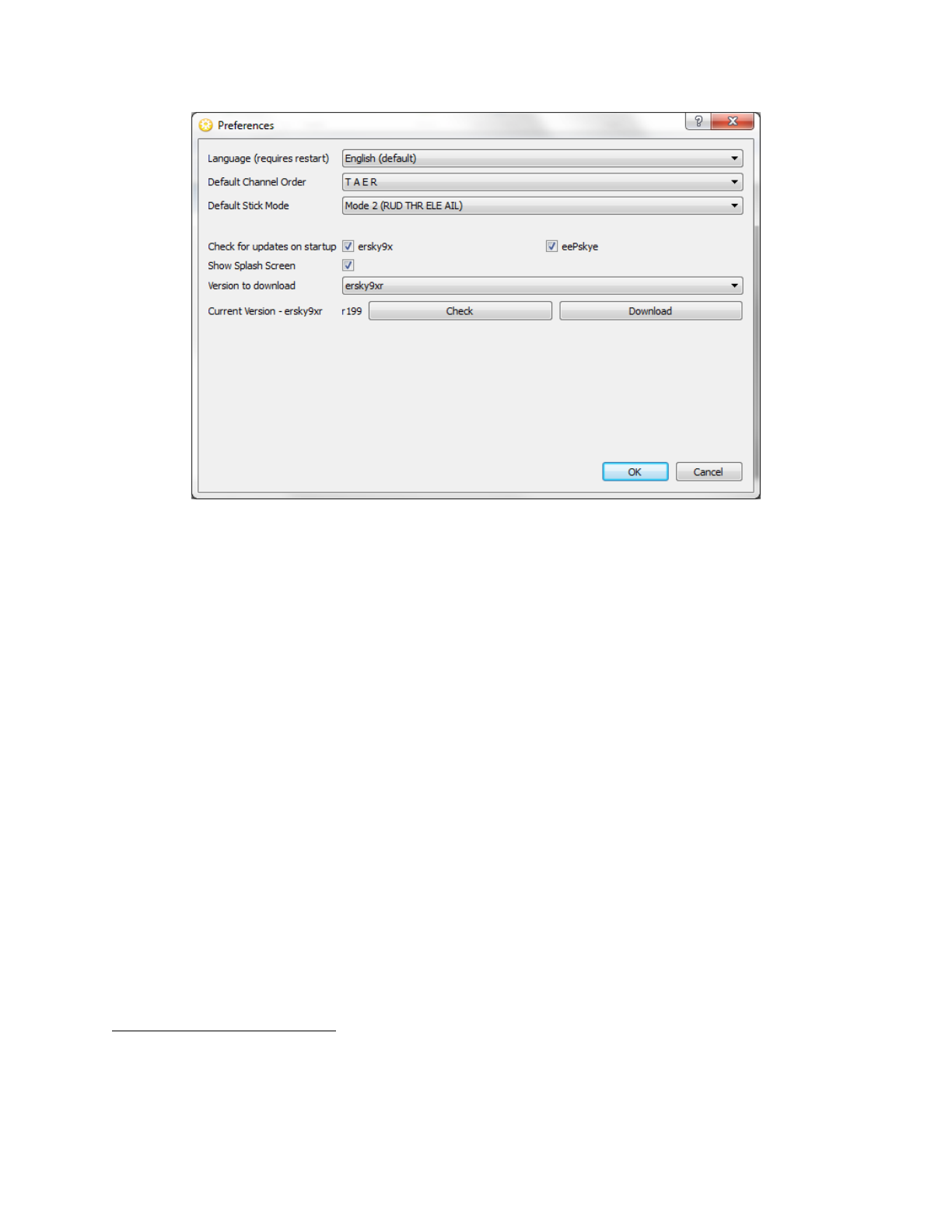
Using the Eepskye Program – Version 1 4
If you select a language other than English, you will need to restart eepskye.
Enter Channel Order and Stick Mode, using the same settings established in the Radio Setup
screen of the transmitter (for details see the manual 9XR: First Steps with Ersky9x).
Select both of the “Check for updates” boxes (recommended).
“Show splash screen” determines whether the welcome screen is displayed on the transmitter at
startup (optional).
In “Version to download” select ersky9xr.
Click OK.
Testing Eepskye
Go to Burn, Configuration and verify that ‘Use SAM-BA’ is NOT checked.
1
Close the window.
Now connect the 9XR Pro to the computer using the USB cable. As explained previously, this
requires turning on the transmitter in boot loader mode, i.e., with both horizontal trim levers
towards the centre. You should see ‘Boot Loader Ready’ on the transmitter screen. Then plug in
the USB cable and ‘BUSY’ should appear.
Under the Burn menu within eepskye, press Read Memory From Tx. You should see “Data
Transfer” and a progress bar, followed by “Operation successful.” The process should take just
a few seconds. This copies the EEPROM information in the transmitter to eepskye on the
computer.
1
SAM-BA is a program available from the manufacturer of the Atmel chip used on the main 9XR Pro circuit board.
Originally, SAM-BA was required to install firmware and connect the transmitter to the computer, but current
firmware includes a boot loader that provides these capabilities. SAM-BA is now required only to correct problems
with the firmware installation (see the manual Using SAM-BA to “Unbrick” the 9XR Pro).