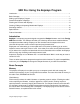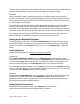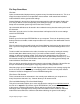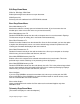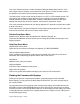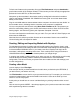User Manual
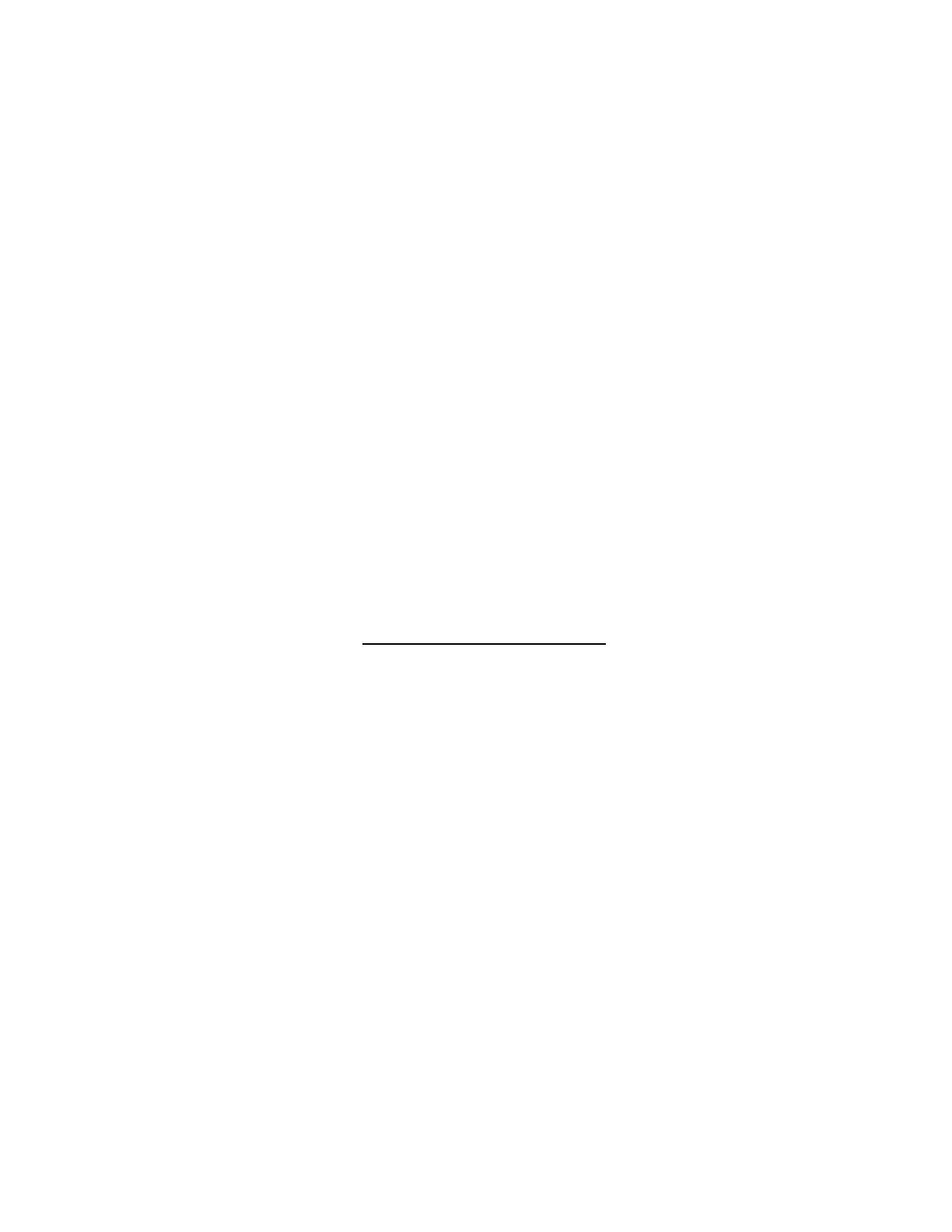
Using the Eepskye Program – Version 1 3
To disconnect the transmitter from a Windows computer, first use the command “Safely Remove
Hardware and Eject Media”. Then turn OFF the transmitter and unplug the cable.
Macintosh
Using a Macintosh computer, loading the SD card via a USB connection can take over five
minutes. Consequently, it is recommended that Macintosh users access the contents of the SD
card directly by removing the card from the transmitter and inserting it into the computer (using
a suitable adapter or card reader).
To connect a Mac with the transmitter via USB, start with the transmitter turned OFF. Hold both
horizontal trim switches (Aileron and Rudder) TOWARDS THE CENTER and turn ON the
transmitter. You will see “Boot Loader Ready” on the transmitter screen. At this point, press the
TRN switch once to turn off access to the SD card; “SD card Off” will flash repeatedly on screen.
The computer can now access the EEPROM in the transmitter (but not the SD card). This is
what is required to run the Eepskye program, which does not use the SD card.
Setting up the Eepskye Program
The Eepskye program comes in a file called eePeInstall.exe that includes both the eepe.exe
and eepskye.exe files. The eepe.exe file is used with 9x and 9XR transmitters running ER9x
firmware. The 9XR Pro runs Ersky9x firmware, so you must use eepskye.exe, as explained
below.
Installing Eepskye
To download the program, go to: https://code.google.com/p/eepe/
Windows PC
Select Download Windows Installer and save eePeInstall.exe to the desktop or another
location where it can easily be found. Double click eePeInstall.exe. This will install the program
in a folder called ‘eepe’ under ‘Program Files’ or ‘Program Files (x86)’ on the computer. The
folder will include both eepe.exe and eepskye.exe, the one we need for the 9XR Pro.
To make Eepskye readily accessible, go to the eepe folder and find the file eepskye.exe. Right
click on it and select ‘Send to’. Choose ‘Desktop (create shortcut)’ and click on it. You now have
a shortcut to start the Eepskye program from the desktop.
Macintosh
Download the file EepskyeMac.zip. It will automatically unzip itself and become Eepskye.dmg.
Double click on that file and a folder named Eepskye will appear. Drag the icon to your
Applications folder to install it. Drag the new icon to the dock to create a shortcut if you wish.
Eject the disk image and the Eepskye.dmg file.
Setting Eepskye Preferences
Double click on the desktop shortcut to open Eepskye. A window will open.
Go to File>Preferences and open the dialog window. You will see: