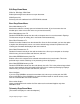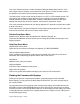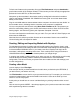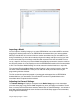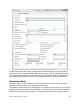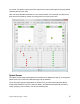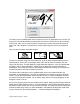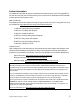User Manual
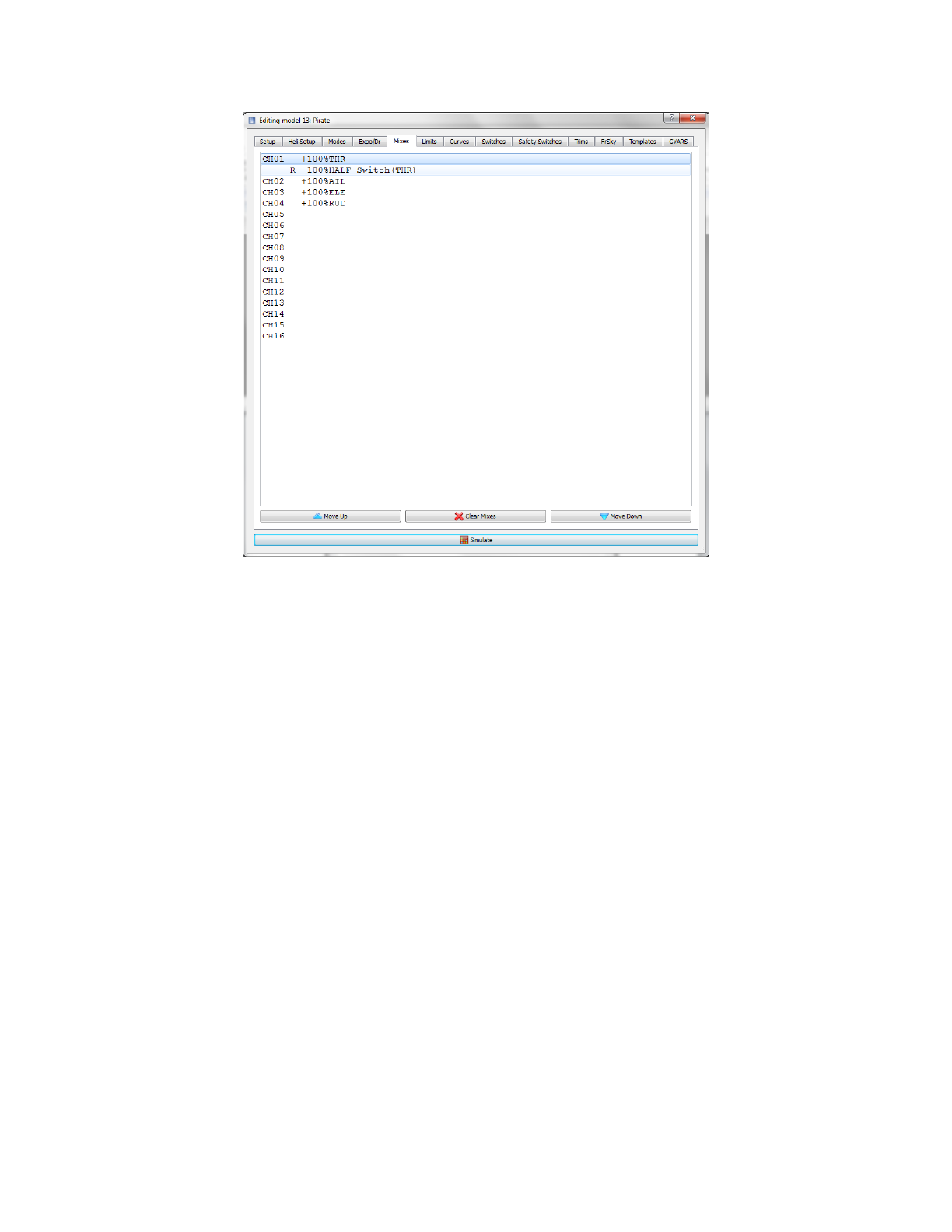
Using the Eepskye Program – Version 1 13
Importing a Model
You can import a model by bringing in an entire EEPROM file from another 9XR Pro and then
dragging the desired model over to an EEPROM file downloaded from your own transmitter.
What you should NOT do is to load a file from another transmitter into your own 9XR Pro, as
doing so would bring in all the other models and general settings and wipe out all of your own.
A more convenient way to exchange model files with someone else who has a 9XR Pro is to
use an .eepm file. One way is to use the Model Select>Backup command to save the model to
the SD card. Another is to use Eepskye to save the EEPROM information of the first transmitter
to file. Then File>Save Model Settings is used to extract the desired model to an .eepm file.
The command File>Load Model Settings within Eepskye is then used to insert the .eepm file
into either a blank EEPROM file. There you can edit and modify it and then test out your
programming with the simulator.
The file can then be copied and pasted or just dragged and dropped into an EEPROM file
downloaded from your transmitter. The amended file can then be uploaded back to the
transmitter with the imported model included.
Adjusting the General Settings
The General Settings in Eepskye correspond to the Radio Setup pages in the transmitter
(from the home page, long press the left navigation key once) and apply to all models. To edit
them, in the top line of the document window, double click on “General Settings”. You will see a
page that presents essentially the same choices as the Radio Setup pages on the transmitter,
though organized differently: