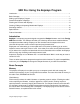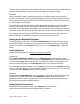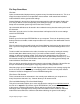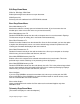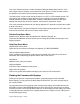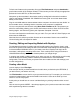User Manual
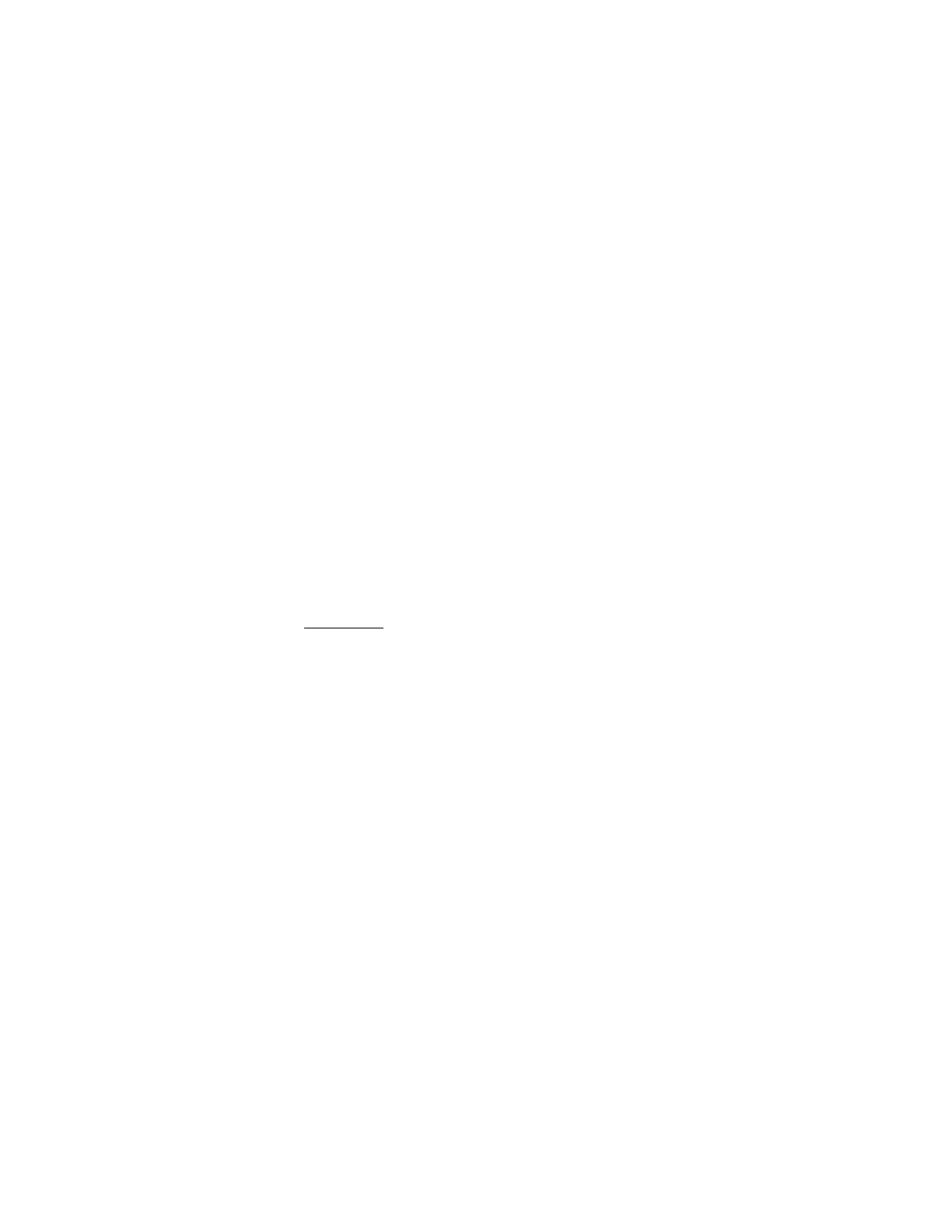
Using the Eepskye Program – Version 1 10
To flash new firmware to the transmitter, first go to File>Preferences and press download to
get the latest version of the Ersky9xr firmware. This assumes you have already set appropriate
preferences for the 9XR Pro, as discussed above.
Now power up the transmitter in boot loader mode by holding both horizontal trim switches
(Aileron and Rudder) TOWARDS THE CENTER and turning ON. You will see “Boot Loader
Ready” on the screen.
Plug the mini-USB cable into the transmitter and the computer. You should now see “BUSY” on
the transmitter screen, indicating that the connection to the computer is established.
You can now upload the new firmware using Burn>Flash Firmware to Tx. This presents you
with a file select dialog allowing you to choose the firmware version to flash. Click OK and the
flashing begins. You should very quickly see “Operation Complete.” Click OK.
You have now flashed the new firmware into your radio. Turn your radio off. Close Eepskye and
disconnect the USB cable.
Note that there are other ways to flash firmware to the transmitter. See the manual 9XR Pro:
Communicating with a Computer for details.
Creating, Editing and Importing Models with Eepskye
To understand the process of creating and working with models using Eepskye, keep in mind
that all of the general radio settings as well as the individual model settings are stored together
in the transmitter’s EEPROM. Hence, if you create a new file in Eepskye and copy it to the
transmitter, it will replace everything that is there. Think carefully before using the command
‘Write EEPROM memory from file’! Do a backup before you change things!
In creating new models or editing existing ones, when you work in a different file you will usually
need to transfer the resulting model to a backup of the transmitter’s current EEPROM
configuration. This will ensure that you preserve the other models and the radio settings (such
as stick configuration).
Creating a New Model
Launch eepskye. Go to File>Open.
Find and open the file you downloaded from the radio when you backed up the EEPROM. (If
you didn’t save it, just make a new one.)
Use File>SaveAs to rename the file so you preserve the back up. For example, you could use a
name that includes today’s date such as 9XR Pro 2014-02-07. Save to the folder you have
chosen to use for this purpose.
At this point you should have on-screen a window listing any existing models and the unused
slots.
Here we see the generic MODEL 1 that always appears, plus a previous test model we created
while experimenting with the transmitter: