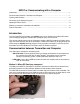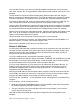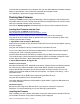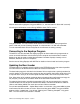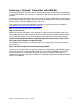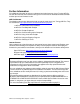User Manual
9XR Pro: Communicating with a Computer – version 1 3
To disconnect the transmitter from a Windows PC, first use “Safely Remove Hardware and Eject
Media” to eject SKY9X. Then turn OFF the transmitter and unplug the cable.
For a Macintosh, eject the disk image from the desktop.
Flashing New Firmware
Updating the ersk9x firmware requires downloading a file and copying the new firmware to the
transmitter’s Micro-SD card. The boot loader built into the existing firmware can then be used to
‘flash’ the transmitter memory to the new version.
Note that the eepskye program (described below) can also be used to update the firmware.
Loading New Firmware onto the Card
The latest version of ersky9x can be found at:
http://ersky9x.googlecode.com/svn/trunk/ersky9xr_rom.bin
Download the file to the desktop or other convenient location and unzip if necessary.
Copy this file to the ‘Firmware’ folder on the Micro-SD card. This can be done by either of the
methods explained above. Briefly:
1. Copy direct to the card (PC or Macintosh)
Make sure the transmitter is OFF. Remove the Micro-SD card, insert it into the adapter and plug
it into the computer.
Copy the new firmware file into the Firmware folder on the Micro-SD card.
On a PC use “Safely Remove Hardware and Eject Media”. On a Mac eject the disk image by
moving it to the 'Trash'. Physically remove the card.
Insert the Micro-SD card into the 9XR Pro, contacts facing up. Make sure it clicks into place.
To enter boot mode, hold the horizontal trim switches (Aileron and Rudder) towards the center
and turn ON the transmitter. “Boot Loader Ready” appears on the transmitter.
2. Use a USB connection to copy the file
Windows or Linux Computer
Start with the transmitter OFF. Hold both horizontal trim switches (Aileron and Rudder) towards
the center and turn ON the transmitter. “Boot Loader Ready” appears on the transmitter.
Plug the Mini B USB connector firmly into the transmitter connector and make sure it is fully
seated. Plug the regular USB connector into the computer. You will see “Connecting..” on the
transmitter screen.
On the computer, find the ERSKY drive representing the Micro-SD card.
Copy the new firmware file to the ‘Firmware’ folder.
Use ‘Safely Remove Hardware and Eject Media’ to eject SKY9X. Unplug the USB cable. Don’t
turn off the transmitter.
Mackintosh Computer
Because the disk image of the SD card takes a very long time (minutes) to mount on a
Macintosh, it is recommended that you use the direct copy method above.
Installing the Firmware
After completing one of the options listed above to copy the new firmware to the Micro-SD card,
the transmitter should be running with the following screen displayed.