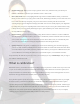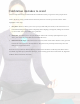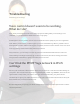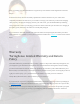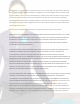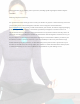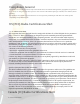User's Guide
$
$
$
How$to$display$PIVOT$Yoga$on$your$TV$
Want$to$show$PIVOT$Yoga$on$a$larger,$easier-to-see$screen$than$your$phone?$
We$totally$understand.$There$are$two$easy$ways$to$do$this:$
1. Connect)your)phone)with)an)HDMI)dongle$to$your$TV,$if$it$has$an$HDMI$port$(M ost$new$ones$
do).$$$The$official$Apple$HDMI$to$Lightning$connector$works$well,$though$less$expensive$options$are$
plentiful.$$They$even$make$them$with$an$extra$built-in$connection$to$usb$for$power.$$$
2. Connect)your)iPhone)X)via)the)latest)generation)of)AirPlay,$which$is$AirPlay$2.$If$you$have$$an$
iPhone$X$or$later,$and$an$AirPlay$2$device$already$connected$to$your$TV,$then$you$can$simply$choose$
to$Screen$Mirror$your$PIVOT$Yoga$app.$$Earlier$versions$of$AirPlay$or$iPhone$will$not$work$as$well,$
however.$
One$of$these$options$should$totally$do$the$trick.$
Use$voice$commands$to$control$PIVOT$
You$can$control$PIVOT$Yoga$with$your$voice,$once$you've$registered$your$voice.$PIVOT$Yoga,$by$the$way,$
only$listens$to$you.$$Your$nephew$cannot$run$into$the$room$and$hijack$your$PIVOT$Yoga$session$by$
shouting$commands!$$(We've$all$been$there$with$back-seat$Siri$hijackers.)$$He$can,$however,$interfere$
with$PIVOT$Yoga's$ability$to$hear$you,$so$you$might$need$to$tell$him$to$pipe$down.$
You$can$tap$on$the$screen$of$your$device$at$any$time$to$get$to$a$list$of$commands,$but$here's$a$handy$list:$
• Wait)a)Sec.$$To$pause$the$class,$just$say$"Wait$a$sec!"$$You$can$even$use$the$name$of$your$teacher,$as$
in$"Wait$a$sec,$Molly!"$$But$you$must$say$the$command$exactly--$"Hang$on,"$"Wait$up,"$and$"Whoa$
now!"$will$not$work.$$Sadly!$