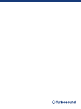User Guide
68 iQ Series Quick Start Guide 69
Fullrange Subwoofer Function
LOAD
1. - 20. 1. - 20.
To load a specic preset, turn the encoder to
select the desired peset’s number, and then
either the ENTER button or the encoder. When
asked to conrm press the encoder again or EXIT
to abort.
SAVE
1. - 20. 1. - 20.
To save a preset choose the respective preset slot
and press ENTER or the encoder.
Sub Menu
Save Preset Save Preset
Name the preset by choosing the characters
with the encoder and pressing to conrm each
character. When nished, press the ENTER button
to save the preset.
Setup
Contrast Contrast
Adjust LCD panel contrast.
The default contrast value is 15.
Screen Screen
ON: LCD screen saver (default)
turns on automatically after
approx. 2 minutes.
OFF : LCD turns o automatically after approx. 5
minutes.
Screen Screen
Screen saver indicates, when an ULTRANET
channel is selected as the active input.
Logo Logo
OFF: Deactivates front panel
logo illumination.
ON: Activates front panel
logo illumination.
LIMIT: Logo will light up when the limiter is
active.
SETUP
Sub Menu
Lock Lock
Lock the device and creat a password by choosing
the password characters with the encoder
and pressing to conrm each character. When
nished press the ENTER button. Unlock the
device by entering the password or connecting
the unit via USB to a PC running iQ software. The
software does not require a password.
Warning Warning
In case of overheating, an alert appears on the
LCD screen, and the amplier will shut down
until the unit cools.
LCD Graphic Indicators
To help the user immediately recognize that a parameter has been selected and changed from the initial default setting, the parameter’s related text on the top-level
screen will invert and change to black text on a white background. As an example, the following screenshots show how the text for the MODEL function changes when
the iQ8 default sound has been changed to the modeled PS8 sound:
This indicator function occurs only on the main DSP menu level and works for all DSP-related functions, except for the LOAD, SAVE and SETUP sub-sections on the
second page of the top-level SETUP menu.
iQ DSP Menu Structure