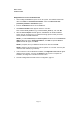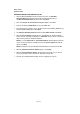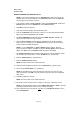User's Manual
Model : IA-300
Installation Guide
Page 14
BRIDGED ETHERNET ADSL SERVICE CONFIGURATION
This section describes how to configure the ADSL network service when your PC is running
Microsoft Windows 95A, 95B, 98, 98A.
1. Double click My Computer, Control Panel, and then Network.
2. In the Network window, select the Configuration tab.
3. Scroll through the installed network components list. Highlight the TCP/IP-> ITeX
ADSL PCI NIC and click Properties.
NOTE: In Win95/95A/95B, you may not find TCP/IP->ITeX ADSL PCI NIC. If this is
the case, find and select the TCP/IP and click Properties.
4. The TCP/IP Properties window appears. Select IP Address tab. Select Specify an IP
address. The IP address and Subnet Mask will turn from gray to clear. Enter your IP
Address (i.e. 10.10.10.125). and Subnet Mask (i.e. 255.255.255.0).
NOTE: Please consult your ISP for the IP address and Subnet Mask settings.
5. Select the Gateway tab. Enter your gateway information into the New gateway box
and click Add. If you have more than one gateway numbers, repeat this step
NOTE: Please consult your ISP for the Gateway settings.
6. Select DNS Configuration tab. Select the Enable DNS option.
7. Enter your host name into Host: box.
8. Enter your domain name into Domain: box.
9.
Enter DNS number into DNS Server Search Order box and click Add. If you have
more than one DNS numbers, repeat this step.
NOTE: Please consult your ISP for the Host, Domain and DNS settings.
10. After setting all the necessary TCP/IP properties, click OK.
11. The Network window appears. Click OK.
12.
The System Setting Change window appears. You will be asked if you want to restart
your computer. Click Yes.
NOTE: The default installation ADSL mode is ANSI T1.413 Issue 2 or ANSI. If your ISP
is providing a different mode then you need to change the setting
13. On the right-hand side of the task bar, right click on the Diagnostic Tools icon. Then
select Configuration.
14. The Configuration window appears. Select the ADSL Mode option and then select
the ADSL mode type provided by your ISP. The service mode type will be one of the
following:
q
ITU G.992.1 Annex A (G.dmt) ....................referred to as G.dmt
q
ITU G.992.2 Annex A/B (G.lite)..................referred to as G.lite
q
ANSI T1.413 Issue 2.......................................referred to as ANSI
15. After you select and check your ISP’s service mode, click Set.