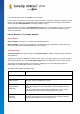User's Manual
TuneUp Utilities 201 4 © 20 13 C opyright A V G Tec hnologies C Z, s.r.o. A ll rights res erved. 80
11.1. Personalizing Options and Behaviors
Start the TuneUp System Control module by going to the Personalize category in the Start Center and
clicking on the Personalize options and behaviors entry in the Modify Windows settings area.
Alternatively, you can start the module by going to All functions in the Start Center and selecting the Modify
Windows settings entry under Windows.
On the left-hand side of the TuneUp System Control window, you can see the various categories that are
available for the settings options.
Each category contains subcategories. If you click on these, tabs open on the right-hand side containing the
individual settings options.
Here you will find detailed information on all settings options, sorted by the categories in the left-hand window
area:
Display
Here you specify exactly which of the Windows visual effects you wish to use, configure how file types are
handled and specify how folder windows and the Explorer should look and act.
Here you will find detailed descriptions of your settings options, sorted by subcategory in the left side of the
window: Display
Usage
Here you can enter a range of mouse and keyboard options, adapt the items of the Start menu and the speed
at which submenus open, and determine the appearance and behavior of the taskbar.
Here you will find detailed descriptions of your settings options, sorted by subcategory in the left side of the
window: Usage
Communication
In this category, you can configure the behavior of Windows in the network, personalize Internet Explorer and
Outlook Express and/or Office Outlook, speed up web surfing and protect your privacy by preventing certain
programs from automatically sending data about your surfing habits.
Here you will find detailed descriptions of your settings options, sorted by subcategory in the left side of the
window: Communication
Administration
This category of TuneUp System Control gives you control over many internal system settings. For example,
you can adapt the startup process and user logon, configure automatic CD playing, system paths and user
data, and adapt the default settings of the command prompt.
Here you will find detailed descriptions of your settings options, sorted by subcategory in the left side of the
window: Administration