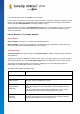User's Manual
TuneUp Utilities 201 4 © 20 13 C opyright A V G Tec hnologies C Z, s.r.o. A ll rights res erved. 76
The module also offers real-time graphs for processor and memory usage and provides up-to-date information
on what your computer is doing at any given time.
10.4.1. How to Manage Running Processes
Launch the TuneUp Process Manager module by going to the Fix problems category in the Start Center
and selecting Display and close running processes from the Manage processes and show system
information area.
Alternatively, you can start the module by going to All functions in the Start Center and selecting the Display
and close running processes entry under Windows.
TuneUp Process Manager provides a great deal of information on the current status of your system. This
information is divided into three tabs:
Processes
After the module is launched, the Processes tab shows all of the programs and processes that are
currently running. The table shows you the names of the processes together with their priority and CPU
usage. The module also shows you how much memory space the individual processes are taking up.
If you select a process from the list you can view more information on each application with Show
details. Select Terminate process to force an application to close. This is a somewhat drastic
measure, but is sometimes necessary to close a program that has crashed, or if you want to stop an
unwanted dialer.
When User Account Control is enabled, it is possible that only the processes started by you are
displayed. To see the processes started by other users and by the system, click Show all processes
at the bottom of the window.
If you have selected a process in the list, you can click Edit and then Set Process Priority to specify
how much processing power Windows should assign to this process.
Open Files
In the Open Files tab, you have an overview of the files and folders open at this time. The table will
show you what the file type is, where the file or folder is and which process has opened it at that time.
You should not be surprised if some files are shown in the list more than once. Files and folders can be
opened by more than one process at the same time. It is also normal if files that are obviously "open"
cannot be found in the list. Applications like Microsoft Word and the text editor Notepad only open a file
briefly to read its contents or to save it, but do not keep it open the entire time you are working on it.
Tip: If you try to delete a file and you get an error message telling you that it is currently in use, you can
use this tool to find out what process is using the file and end it. This will then let you delete the file.
Performance
The Performance tab shows you numerous facts about the system.
You can view the current processor usage in percent, and a graph of the processor usage for the last
several seconds. A similar graph also shows memory usage for the last several seconds. You can also
view the current usage of the page file and the physical memory in kilobytes.