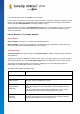User's Manual
TuneUp Utilities 201 4 © 20 13 C opyright A V G Tec hnologies C Z, s.r.o. A ll rights res erved. 75
important information at this point: you receive a very accurate prediction of whether a file can be restored
again in full.
Good condition
If the condition of a file is likely to be good, the place the file originally took up on the hard disk will not
yet have been replaced with another file. It is therefore highly probable that the file can be successfully
restored.
Poor condition
If the condition of a file is likely to be poor, this means that the place that it once took up on the hard
disk, will have been partly overwritten by other files. However, there is still a chance that at least some
of the file can be restored. The precise result of the restoration cannot at this time be determined for
certain, however.
Restoring files
1. Select the files that you wish to restore.
Use Ctrl-click to select multiple files.
2. Click Restore to start the recovery attempt.
3. Specify whether the files should be restored to the original folder or to another location.
If you wish to select a different location, the folder hierarchy appears and you can select a folder
or create a new folder. Click OK to confirm your entry.
TuneUp Undelete now restores the selected files to the location specified.
You can also exit the dialog at any time by pressing Cancel.
Was the recovery successful?
As soon as restoration has finished, you can try to open the file. If this works, the file was successfully
restored. If this doesn't work, the file had probably already been overwritten by another file.
If you now wish to use another program to recover deleted files, so as to be sure that you have tried
everything, we strongly urge you not to install this on the same hard disk as the file was stored on.
10.4. Managing Running Processes
In this chapter, you will find out how you can use the TuneUp Process Manager module to monitor and
manage running processes, system capacity and open files and why it is important to do so.
TuneUp Process Manager gives you constant control over the programs and processes that are running on
your system and allows you to monitor your system activity.
You can find out how much memory is being used by which processes, view numerous details and terminate
unwanted processes with a single mouse click.