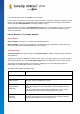User's Manual
TuneUp Utilities 201 4 © 20 13 C opyright A V G Tec hnologies C Z, s.r.o. A ll rights res erved. 73
Only thorough analysis
Checking file data
(NTFS only)
All sectors of the disk that currently contain files are checked. This will ensure
that no read errors take place when working with files, If sectors are found that
require multiple read attempts to successfully read the data, the file data
contained will be moved to a sector that is free of errors. The sector is then
marked as defective. This prevents future problems.
Checking free disk space
(NTFS and FAT)
All drive sectors that do not contain any files will be checked for error-free
readability. If errors occur during this analysis, the sector in question will be
marked as defective to prevent files from being saved there in the future.
10.3. Restoring Deleted Files
In this chapter, you will find out how you can use the TuneUp Undelete module to restore accidentally
deleted files.
Have you accidentally deleted an important file and want to restore it? Perhaps you already looked in the
Recycle Bin but it wasn't there?
Then you will be pleased with the functions offered by TuneUp Undelete. Here you can restore deleted files,
provided Windows has not yet overwritten the drive space that these files took up.
Valuable tips for rescuing data
The following rule of thumb applies: The longer ago a file was deleted and the more you have worked on your
computer since then, the smaller the chance of complete restoration. Therefore, as soon as you realize that
the file should not have been deleted, try to rescue it with TuneUp Undelete.
Never install software for recovering deleted files on your system if the mishap has already occurred. You
could overwrite important data irrevocably precisely by installing such software.
Even if you install the application on a different drive, deleted data is still at risk from temporary installation
files. Data recovery software like TuneUp Undelete should therefore always be installed and ready for use in
advance. This means you are always fully equipped to deal with an emergency situation, should one occur.
10.3.1. How to Search for Deleted Files
Launch the TuneUp Undelete module by going to the Fix problems category in the Start Center and
selecting the Restore deleted files entry from the Check system and fix problems area.
Alternatively, you can start the module by going to All functions in the Start Center and selecting the Restore
deleted files entry under Hard disk.
Select the drives you want to scan for deleted files.
Even if you want to recover a file on an external storage medium (for example a USB flash drive), this option
will still be displayed.
If you can no longer remember where the files were stored, you can also browse all drives.