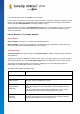User's Manual
TuneUp Utilities 201 4 © 20 13 C opyright A V G Tec hnologies C Z, s.r.o. A ll rights res erved. 71
clicking again on Next. The repairs are now carried out.
Click Finish to close the module.
10.2. Checking the Hard Disk for Errors
In this chapter, you will find out how you can analyze your drives using the TuneUp Disk Doctor module and
why it is important to do so.
When working with your computer, files are constantly being read and written – regardless of whether you are
editing a text document, looking at pictures or simply starting an application. Windows places all files in
special file systems to allow quick access to all necessary information at any time.
More information on system files
File systems keep track of every file and folder on a drive and save information about these objects such as
their name, size, date of last access, location and much more.
The file systems used by Windows for hard drives, USB flash drives, memory cards (such as those used by
digital cameras) and diskettes are called FAT and NTFS. The newer of the two file systems, NTFS, allows you
to save additional information such as access authorizations and is better suited for the size of modern disks
than FAT.
Over time, errors may occur in these complicated systems - due to defects in the drives being used, power
outages or program crashes. If these errors are not found and corrected quickly, this can lead to error
messages, problems with programs and, in the worst case, total loss of important data.
TuneUp Disk Doctor performs a thorough analysis of your drives and their file systems. If any errors are found
during analysis, they can be repaired automatically. This is how you guard against data loss.
10.2.1. How to Check your Hard Disk
Launch the TuneUp Disk Doctor module by going to the Fix problems category in the Start Center and
selecting the Check hard disk for errors entry from the Check system and fix problems area.
Alternatively, you can start the module by going to All functions in the Start Center and selecting the Check
for errors entry under Hard disk.
Select the drive to be checked by TuneUp Disk Doctor and click Next.
Select Normal analysis or Thorough analysis.
Because the Thorough analysis can take a long time for large drives, the Normal analysis of the selected
drive is sufficient in most cases – this usually takes 1-2 minutes.
However, if errors occur on your system or Windows reports problems with reading or writing data, a
Thorough analysis is recommended.
Click Next to start the analysis.
During the analysis, TuneUp Disk Doctor provides you with a graphical display of the progress. The boxes
displayed represent the space usage of the drive being examined.