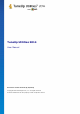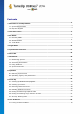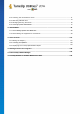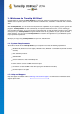User's Manual
TuneUp Utilities 201 4 © 20 13 C opyright A V G Tec hnologies C Z, s.r.o. A ll rights res erved. 6
In the menu bar, you have access to the central settings dialog of TuneUp Utilities and to information about
the program and individual modules.
For more information, see Menu Bar.
The five categories
The main area in the TuneUp Utilities Start Center comprises five categories, giving you fast access to the
key features of TuneUp Utilities sorted by topic.
The five categories in the Start Center represent the key task areas of TuneUp Utilities. The first category
shows the status of the four central optimization areas. You can see at a glance whether there is an urgent
need for action or potential for optimization. The other four categories offer conveniently arranged links to the
various modules of TuneUp Utilities.
Dashboard
The Dashboard category shows you an overview of the current condition of your system and gives you
recommendations on how you can improve the system's health. On the far right, you can see the status of
your system protection.
For more information, see Dashboard.
Optimize
Under Optimize, you can disable or uninstall unwanted programs and clean up your system and your data.
For more information, see Optimize.
Clean Up
Under Clean up, you can delete unnecessary data systematically from your system.
For more information, see Clean Up.
Fix Problems
Under Fix problems, you will find simple solutions for any problems that might occur.
For more information, see Fix Problems.
Personalize
Under Personalize, you have many opportunities to customize your working environment to suit you.
For more information, see Personalize.
All Functions
To the right of the categories, you will see the All functions. This lists all the functions that are available in
TuneUp Utilities, sorted by application area.
For more information, see All Functions.