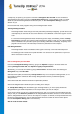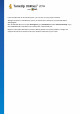User's Manual
TuneUp Utilities 201 4 © 20 13 C opyright A V G Tec hnologies C Z, s.r.o. A ll rights res erved. 59
OpenOffice©, Windows Media Player and Nero©. These lists contain references to the files most recently
accessed in the programs. These entries will also be checked here. If some point to files that no longer exist
or which have been moved, you can delete them.
This means that your system is free from unnecessary ballast; it also means that you no longer have to waste
time trying to call up broken links.
9.3.1. How to Remove Broken Shortcuts
How to Remove Broken Shortcuts
Start the TuneUp Shortcut Cleaner module by going to the Clean Up category in the Start Center and
selecting Remove broken shortcuts from the Gain disk space and delete usage data area.
Alternatively, you can start the module by going to All functions in the Start Center and selecting the
Remove broken shortcuts entry under Usage data.
Your interface (Desktop, Start Menu, Quick Launch bar) and the history lists of some programs are checked
for broken shortcuts and entries. This analysis can last several minutes.
After the analysis TuneUp Shortcut Cleaner shows you a list of all broken shortcuts and references. If no
broken entries have been found, you will only receive a list of the places that were searched. In this case,
click Close to exit this function.
You decide whether to delete all broken shortcuts or not. Clear the checkboxes of those invalid references that
you do not want to delete. The standard setting is for all invalid references to be deleted.
Click Cleanup. The cleanup process normally lasts just a few seconds. Afterwards you receive a short status
report on the number of references and shortcuts removed.
Click Finish to exit TuneUp Shortcut Cleaner.
9.4. Disabling Windows functions
Click this item to view the status of the individual functions. For every function, you receive a description that
helps you decide how to proceed. The system shows you how much disk space is taken up by an activated
function.
You can disable or remove the following optional Windows functions:
Hibernation File
Hibernation mode is when your computer is shut down without needing to close any open windows,
programs or documents first. All data in the memory of the computer is saved to the hard disk. If the
computer is turned back on again, you can continue from the point at which you broke off your work. All
previously opened windows, programs and documents are immediately restored.
Even if you do not require hibernation mode, the hibernation file takes up valuable disk space. It is
exactly the same size as your computer's memory. If, for example, your computer has 4 gigabytes of
memory, the hibernation file will also take up 4 gigabytes of space on your hard disk. This is because in
hibernation mode the entire content of the memory must be saved.
If you do not use hibernation mode, you can disable it here and thereby free up the disk space it would