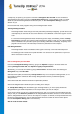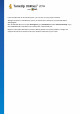User's Manual
TuneUp Utilities 201 4 © 20 13 C opyright A V G Tec hnologies C Z, s.r.o. A ll rights res erved. 55
subsequently remove them, thus freeing valuable disk space.
For more information, see Finding and Removing Duplicate Files.
Finding and Deleting Large Amounts of Data
Use the TuneUp Disk Space Explorer module to find large files and folders on your system. You can then
archive this data or delete it fully if you are sure you will not need it again in the future. This is a way of freeing
up valuable disk space in one go.
For more information, see Finding and Deleting Large Amounts of Data.
Securely Deleting Data
The TuneUp Shredder module allows you to securely remove sensitive data. You can use three intelligent
deletion methods to ensure that even a professional could not restore your data.
For more information, see Securely Deleting Data.
9.1. Cleaning up Windows and programs
In this chapter, you will find out how you can free up valuable space on your hard disks under Clean up
Windows and programs and why it is useful to do so.
Under Clean up Windows and programs, you can see a structured list of items, including temporary
Windows files, old backups, obsolete logs and reports and unnecessary functions that can be safely removed
from the hard disk without any negative impact on your system.
TuneUp Utilities searches for many types of potentially unnecessary files that can be deleted without
causing problems. It then shows you how much space can be freed up. First you will receive a list of all files in
question and you can then decide yourself which of them you would like to delete.
Particular attention is paid to security. As a result, in contrast to conventional procedures that "blindly" comb
through the hard disk using certain patterns, no unpleasant surprises such as sudden error messages or non-
functioning software occur.
9.1.1. How to clean up Windows and programs
Select the Clean Up category from the Start Center.
Click the Clean up Windows and programs feature.
You can now remove unnecessary files and old backups and also remove or disable Windows functions.
How to remove unnecessary files or old backups?
1. Select items from the list
As you can see, a clearly arranged list of the files found or old backups is shown. You see at a glance
how much space you could free up. To exclude individual file or backup types from being cleaned up,
uncheck the relevant checkboxes.
For each file or backup type you can also view a description in the right-hand window area by selecting