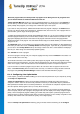User's Manual
TuneUp Utilities 201 4 © 20 13 C opyright A V G Tec hnologies C Z, s.r.o. A ll rights res erved. 40
Before the program starts, the startup screen may appear for the Rating function for programs. Here
you can decide whether to enable this feature and click OK.
TuneUp Uninstall Manager shows you a list of all installed programs. In the menu bar, click Organize to
sort the table by column or select a filter under View to display only selected programs. This will help you
quickly identify what programs you no longer use or which take up the most space.
If you select an entry from the list, additional information about the program is display in the Details area to
the right. You will see details of the manufacturer, installation date, date of last use, size of program files on
your hard disk, system usage and the program rating.
If, despite the statistical data that TuneUp Uninstall Manager shows you, you are not sure whether you wish to
uninstall a program because you do not know what it contains, click on Online search in the toolbar. A web
page opens displaying the results of the search for the program selected in the list. This page provides
detailed information on the program. This information will also help you to decide whether you should uninstall
a program or not.
The Usefulness column is also helpful for your decision-making process. This provides you with information on
how useful you and/or other users of TuneUp Utilities found the program. If you have not yet provided a rating,
you can rate it now. TuneUp Utilities calls up the ratings of other users from a server database and displays
them for you. These ratings are automatically updated regularly.
Click Uninstall to remove a program.
To remove a program correctly from your computer, highlight the entry and click Uninstall in the toolbar. You
can also double-click on the entry.
The uninstall routine that is now called up varies from program to program. None of these programs merely
deletes the files from the hard disk – they also remove all desktop icons, the entries in the Start Menu and the
entries in the registry. Follow the instructions for the uninstallation procedure to complete the process.
If you do not want to uninstall a program and you wish to be sure that it does not appear in this list in the
future, select Remove entry from the context menu of an entry. You will then no longer be able to uninstall
the program using TuneUp Uninstall Manager. Note that this does not uninstall the program.
8.1.4. Configuring Live Optimization
In this chapter, you will find out how and why you can increase the performance of your computer by turning
on TuneUp Live Optimization.
TuneUp Live Optimization consists of two intelligent optimization methods that monitor the load your
computer is under in real time and can thereby intervene if necessary to avoid sudden drops in performance.
Both optimization methods work to accelerate performance - one increases the computer's response rate, the
other the speed at which programs start up - but only when necessary.
This is done by intelligently prioritizing the programs that are running. If your computer is already working at
near full capacity and you start a program, this program will start more rapidly if it is briefly assigned a higher
priority. And if a background program suddenly gets carried away and requires a particularly high amount of
computing power, it will be assigned a lower priority so that the programs you are currently using will run more
smoothly. This enables work to be carried out quickly, even at high capacity.
Start the TuneUp Live Optimization module by going to the Start Center and clicking on the Configure