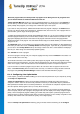User's Manual
TuneUp Utilities 201 4 © 20 13 C opyright A V G Tec hnologies C Z, s.r.o. A ll rights res erved. 38
To have the system automatically run additional programs on system startup, simply add them to the
list.
1. On the toolbar select the Add button. Alternatively you can right-click to open the context
menu and select the Add program entry.
2. From the list, select the program that is to start automatically each time the system is
started. If this does not happen, click Browse and select the program you want from the list
that opens.
Removing a startup program from the list
If you are sure that you do not want a program to be started automatically, you can remove it from the
list. You can add it back to the list at a later stage by clicking Add or using TuneUp Rescue Center.
1. Select a startup program from the list.
2. On the toolbar, select the Delete button. Alternatively you can right-click to open the context
menu and select Delete.
Tips for Optimizing System Startup
As the name suggests, a startup program is one that automatically starts up every time you start up your
computer. For this reason, it is always active in the background and occupies your system's resources, even if
you never use the program. This makes perfect sense with a virus scanner, for example. On the other hand,
some other startup programs could place an unnecessary load on your system.
The fewer the programs that start up automatically in the background, the faster your system will start up. In
addition, your computer will run faster if there are no unnecessary programs active in the background.
What Guidance Does TuneUp StartUp Manager Offer?
For each program, decide based on the following information whether it should start automatically in the
background on startup.
Evaluation
For most startup programs, TuneUp StartUp Manager provides an evaluation showing you whether
an automatic startup of the program is necessary, unnecessary or optional. Thanks to a database
maintained by the TuneUp team, all security-related programs, for example, will be classified as
necessary. Well-known unnecessary startup programs will be classified as unnecessary. Other
programs that appear incorrectly in the list will also be considered as unnecessary. This is the case, for
example, if an entry in the list refers to a program that has already been uninstalled.
This classification can result in many programs being classified as optional. In this case, the decision is
based on your usage behavior. The description, online search or the Rating function for programs
will help you further with this.
To learn more about how the Rating function for programs can help you make the decision, see Rating
Function for Programs.