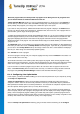User's Manual
TuneUp Utilities 201 4 © 20 13 C opyright A V G Tec hnologies C Z, s.r.o. A ll rights res erved. 32
computing power, it will be assigned a lower priority so that the programs you are currently using will run more
smoothly. This also enables speedy workflows even at high capacity.
Configuring Economy Mode
The TuneUp Economy Mode from TuneUp Utilities is an intelligent module for saving energy, which
can also increase the performance of your computer at the same time. TuneUp Economy Mode
provides immediate energy saving whenever you need it. When you switch your computer to Economy
Mode, it reduces the energy used by hardware and the tasks, programs and features that are running in
the background and not strictly necessary. They are stopped or turned off, which can reduce energy
consumption considerably.
Configuring Turbo Mode
From here you can open the configuration wizard, which enables you to set the Turbo Mode to suit
you. You can choose which tasks, programs and functions can be temporarily disabled so as to
increase performance while Turbo Mode is on. The more you allow to be switched off, the better the
gain in performance will be. If you change your mind later, you can call up this configuration wizard at
any time by clicking on the small wrench icon on the right next to the Turbo Mode switch or clicking
Turbo Mode in the Settings menu.
For more information, see Configuring Live Optimization.
8.1.1. Disabling Programs
In this chapter, you will find out how you can use the TuneUp Program Deactivator module to disable
programs that place a load on your system at various times (at system startup, during operation and at
shutdown) and why it is useful to do so.
Until now, users only had two options for dealing with unnecessary programs: They could either remove them
from the system completely or accept that their background programs would continue to slow it down. After a
program is uninstalled, there is always the risk that files that were dependent on it will no longer be able to be
started. If the program is left on the computer, it is always available if it is needed, but continues to impair
system performance.
TuneUp Program Deactivator not only reduces the load of programs at system startup, but also during
normal operation and at shutdown, where the load is a result of services and tasks belonging to one program.
TuneUp Programs-on-Demand Technology
Thanks to the TuneUp Programs-on-Demand Technology there is now a third option: Disable programs
that are no longer required first and see if you can continue to work without them. If you notice that you need a
program again, it is no longer a problem. You can start the program as usual - the TuneUp Programs-on-
Demand Technology reactivates the program in the background, as if you had never disabled it. With the
improved TuneUp Programs-on-Demand Technology, programs are even disabled automatically after they
are used, so that the load on your system is always kept as low as possible.
Design of TuneUp Program Deactivator
TuneUp Program Deactivator is divided into three areas: the All installed programs area, the Load from
installed programs area and the Details area. You will now find the additional Introduction button in the
menu bar, which allows you to open the introduction to TuneUp Program Deactivator at any time.