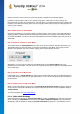User's Manual
TuneUp Utilities 201 4 © 20 13 C opyright A V G Tec hnologies C Z, s.r.o. A ll rights res erved. 20
7. Dashboard
The Dashboard category displays the current status for the three most important function areas provided to
you by TuneUp Utilities. In the event of warnings or recommendations, you can use the appropriate button to
immediately address the problem behind the warning or view the recommendations. In the fourth area, you can
see whether the TuneUp Rescue Center protection is enabled, so that you can undo any changes at any
time.
Maintenance
The status in the Maintenance area shows how often your computer is maintained. This takes into account
whether Automatic Maintenance is carried out regularly with the most important maintenance tasks or
whether you have manually run 1-Click Maintenance recently.
Under the status indicator is the Scan Now button. If you click it, 1-Click Maintenance will be carried out
with the default TuneUp Utilities settings or the changes to the maintenance settings made by you.
When you click on the gear wheel button next to the Scan Now button, the central configuration dialog
opens, where you can specify the maintenance tasks that should be carried out by Automatic Maintenance
and 1-Click Maintenance. You can also specify when Automatic Maintenance should be carried out.
For more information, see Maintaining system.
PC Performance
The status field in the PC performance area shows whether TuneUp Utilities has detected options for