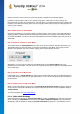User's Manual
TuneUp Utilities 201 4 © 20 13 C opyright A V G Tec hnologies C Z, s.r.o. A ll rights res erved. 14
on.
Switch to classic window design: This setting uses the classic Windows design for the appearance of
windows, menus and buttons when Turbo Mode is on. Also, in Windows XP the colorful Windows
interface is disabled, whereas in newer Windows transparency effects and thumbnails of windows in the
taskbar are disabled.
Step 4: Configure computer resources for optimum performance
Your computer's resources are in demand. A clever sharing solution for the resources will help increase your
computer's performance enormously.
Tip: Since this does not limit any functions, this setting is also highly recommended for the long term.
Ensure optimum performance regardless of energy use: This setting uses the "high performance"
Windows energy-saving plan when Turbo Mode is on. This ensures maximum performance regardless of
the amount of energy used.
Step 5: Disable background functions
The operating system performs many more tasks than most users are aware of. Many programs and services
run permanently in the background, although they are not strictly necessary and use valuable resources. If you
never use some of these functions you can disable them and permanently increase your computer's
performance.
Disable media library share in local network: This setting ensures that other network devices cannot
access your images, videos or music in the media library when Turbo Mode is on. However, Turbo Mode
does not affect the share of folders in the network.
Turn off quick search using index creation: This setting ensures that Windows does not create an index
of your files and e-mails when Turbo Mode is on. Please note that turning off this function significantly
slows down the search.
Turn off error reporting: This setting ensures that no data will be gathered regarding errors and there will
be no communication with Microsoft about crashed programs or other errors when Turbo Mode is on.
Turn off support for virtual machines: (This option is only available if your computer has software for
virtual machines installed on it.) This setting turns off background functions for the use of virtual
machines when Turbo Mode is on.
Step 6: Additional performance boost
Every time Windows starts up, it starts up services that are used rarely or never. These services can occupy a
large amount of the system's resources and slow down your PC. To prevent these services from not working
when you need them, you should only turn them off temporarily for an added performance boost.
Turn off rarely used services: This setting turns off services that are only needed in specific
circumstances (e.g. company networks) or situations (e.g. installation of new programs) when Turbo
Mode is on.
Turn off special encryption services: When Turbo Mode is on, this setting turns off services for logging