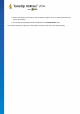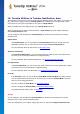User's Manual
TuneUp Utilities 201 4 © 20 13 C opyright A V G Tec hnologies C Z, s.r.o. A ll rights res erved. 12 2
14. The TuneUp Utilities Gadget
Another function of TuneUp Utilities is the gadget. This is not supported by Windows XP and is therefore only
available to you with Windows Vista and Windows 7.
The practical gadget can be displayed on the desktop. It keeps you constantly informed of the status of your
computer. You no longer need to start TuneUp Utilities to find out whether optimization potential has been
identified in the Dashboard category. TuneUp Utilities can also be launched from here.
In the gadget you can see at any time which PC Mode is currently enabled, and you can turn on another PC
Mode at any time using the three buttons.
In this chapter, you will find out why it is important to do so and how you can display the TuneUp Utilities
Gadget on your desktop.
What is a Gadget?
Gadgets (or widgets) are small programs that are permanently displayed on the desktop and which provide the
user with up-to-date information.
What is the TuneUp Utilities Gadget for?
The TuneUp Utilities Gadget tells you the status of your computer at all times, without you needing to start
TuneUp Utilities separately. The gadget is integrated in TuneUp Utilities and notifies you of the current
status of the Dashboard category.
Clicking on the icon in the top left corner of the gadget opens Dashboard in the TuneUp Utilities Start
Center. Here you can address the problems or recommendations directly.
PC Modes
The TuneUp Utilities Gadget also allows you to turn on the various PC Modes with its three buttons. It also
shows you which of the three PC Modes is currently enabled at all times.
So you can see that the TuneUp Utilities Gadget is, on the one hand, a constant source of information about
the status of your computer. In addition it offers practical direct access to the Start Center of TuneUp Utilities
.
How to Display the TuneUp Utilities Gadget
You can display the TuneUp Utilities Gadget on your desktop at any time.
In Windows Vista, proceed as follows:
1. Open the Accessories folder under All Programs in the Windows Start menu.
2. Then click on Windows Sidebar. A list of all the gadgets installed on your computer is shown.
3. Activate the TuneUp Utilities gadget by double-clicking on it.