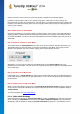User's Manual
TuneUp Utilities 201 4 © 20 13 C opyright A V G Tec hnologies C Z, s.r.o. A ll rights res erved. 12
therefore turned off so that all of the PC's processing power is available to the required programs.
In addition to those programs that you are currently using (green), many others are also running in the
background that are really not that important for your work (blue). If such background processes suddenly start
to require a great deal of processing power, they are assigned a lower priority so that your other programs can
continue to run smoothly.
When should I switch on Turbo Mode?
Using the Turbo Mode can, for example, speed up computer games, make it easier to work with performance-
sapping programs or prevent videos from flickering or freezing when they are played. Note however that when
you enable Turbo Mode, you also turn off some functionalities that will not be available again until you turn off
Turbo Mode.
How to Switch the Computer to Turbo Mode
At the bottom left of the TuneUp Utilities Start Center, there are three switches. The right-hand switch is for
Turbo Mode. When you click this switch, the computer is switched to Turbo Mode. The TuneUp icon then
appears in the notification area of the taskbar, notifying you that Turbo Mode is turned on.
Alternatively, you can access the switch for Turbo Mode directly via the TuneUp Utilities icon in the
notification area of the taskbar. Left-click on the icon. A pop-up window opens, showing the Turbo Mode switch
on the bottom right.
How to Find Out if Turbo Mode is On
If Turbo Mode is on, a TuneUp Utilities icon appears in the taskbar notification area (in the bottom right-hand
corner beside the time), which tells you that Turbo Mode is on. You can also recognize this from the switch in
the Start Center.
How to Configure Your TuneUp Turbo Mode
When you start Turbo Mode for the first time, the Turbo Mode Configuration Wizard will appear to help you
create your own customized Turbo Mode. The wizard is integrated into the new central configuration dialog of
TuneUp Utilities.
For more information, see Turbo Mode Settings.
3.3.1. Turbo Mode Settings
Start the wizard for configuring the TuneUp Turbo Mode by clicking on Settings in the menu bar of the Start
Center, selecting the Turbo Mode area and clicking the Open Configuration Wizard button located there.
Alternatively, open the window for configuring TuneUp Turbo Mode by going to the <%PRODUCT_FULL%>