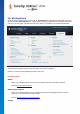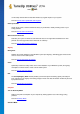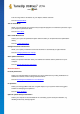User's Manual
TuneUp Utilities 201 4 © 20 13 C opyright A V G Tec hnologies C Z, s.r.o. A ll rights res erved. 11 7
Allows you to customize TuneUp Utilities to suit your needs, apply maintenance settings, and configure
Live Optimization, Turbo Mode and the updates check for TuneUp Utilities.
Configure Live Optimization
Allows you to activate two optimization measures for increasing the response rate and system startup
speed.
See also Configuring Live Optimization.
12.1. Editing the Registry
In this chapter, you will find out how you can edit the registry using the TuneUp Registry Editor module.
Please note that this feature is only intended to be used by experienced users.
The Windows registry is in effect a huge central database. Every new item of hardware or software you install
is "registered" here. Over time, the registry gets larger and larger, making it increasingly difficult to keep a
handle on things.
Experts in these matters searching for a suitable tool with which to get inside Windows and change a number
of settings by hand should use the TuneUp Registry Editor. It naturally also includes the TuneUp Rescue
Center protection, which allows all changes made to be undone at any time.
12.1.1. How to Edit Your Registry
Start the TuneUp Registry Editor module by going to All functions in the Start Center and selecting the Edit
entry under Registry.
The Registry is the very heart of your Windows system. Please note that you should be sure you know what
you are doing before making any changes here.
In the left-hand column the Editor displays the registry in a tree structure. The registry consists of countless
keys broken down by subject matter into different categories. These categories are represented by different
folders and subfolders.
Showing a Key
Double-click on a folder in the left-hand column to display its subfolders. When you get to the end of the
hierarchy chain, the individual keys are displayed on the right.
Editing a Key
In the context menu of a key, select the different editing functions. You can delete keys, rename them, and
copy them to the clipboard. You can also edit the values of a key.
In the context menu of a folder, select New to create a new key.
Browsing the Registry
From the Context menu of a folder in the tree structure, select Search to begin searching within the registry.