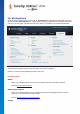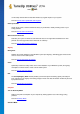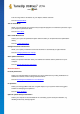User's Manual
TuneUp Utilities 201 4 © 20 13 C opyright A V G Tec hnologies C Z, s.r.o. A ll rights res erved. 11 1
Microsoft Visual Styles
.MSSTYLES
This Microsoft format often includes additional files that
can be found in the same folder or in subfolders.
Compressed archives
.RAR, .ZIP
Archives are searched for all file types in this list, and
decompressed automatically if such files are found.
Self-extracting archives
.EXE
These files are searched for compressed archives in
RAR or ZIP format, which are treated according to the
description of the Compressed Archive file type.
Select a new visual style and give it a name under which it will appear in the TuneUp Styler list.
You can also enter the name of an author. The visual style you added now appears in the list.
Restoring the default
If you no longer like your new visual style, you can restore the default Windows style at any time.
Click on the Restore Defaults button.
The default visual style is then automatically selected from the list and the preview changes
accordingly.
Click Apply.
Select the visual style you want from the list to preview it.
Click Apply.
The display is now temporarily darkened while TuneUp Styler activates the new visual style for you. After this
brief moment, your Windows system shines with a new brilliance.
Deleting a visual style
If you want to remove a visual style from your computer entirely, select it and click Delete.