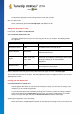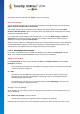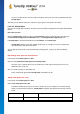User's Manual
TuneUp Utilities 201 4 © 20 13 C opyright A V G Tec hnologies C Z, s.r.o. A ll rights res erved. 11 0
an error occur with this file, all icons could be corrupted. Luckily, this error can be repaired directly from
TuneUp Styler.
Note that you may need to restart your computer or log on again for this repair to take effect.
11.2.11. Visual Style
Here you can change what is known as the visual style. This defines the appearance of windows and Windows
buttons.
Here's how it works:
Start the TuneUp Styler module by going to the Personalize category in the Start Center and clicking on
the Personalize the appearance of Windows entry in the Change Windows appearance area.
In TuneUp Styler in the left-hand window area under Interface, click Visual Style.
TuneUp Styler displays a list of all available visual styles. On the right, you can see a preview and
other details of the style selected in the list.
You can add new visual styles to the list before finally accepting them. To do so you have the following
options:
Downloading visual styles from TuneUp Online
In the top left under Visual Styles click Add.
Select the entry Download Visual Styles from TuneUp Online.
This takes you to a website where you can choose from a wide range of visual styles that you can
download for free at any time.
Click on a visual style that you particularly like.
This is automatically opened with TuneUp Styler and added to the list.
Adding Visual Styles From a File
In the top left under Visual Styles click Add.
Select Load visual styles from a file.
An Explorer window opens and you can select a visual style on your computer or an external storage
media, if you have already saved one. TuneUp Styler recognizes and supports almost every common
format:
Type
File extensions
Description
TuneUp Visual Styles
.TVS
The individual format of TuneUp Styler.