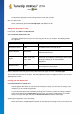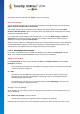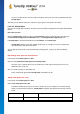User's Manual
TuneUp Utilities 201 4 © 20 13 C opyright A V G Tec hnologies C Z, s.r.o. A ll rights res erved. 10 9
Select an icon.
Click OK to apply your changes immediately.
Undoing Individual Changes
To undo a change, select an item in the list and click Reset element to Windows default.
Undoing Multiple changes
If you want to undo several changes at once, you may find the Restore backup from a previous session link
useful. It starts TuneUp Rescue Center and enables you to undo the changes carried out with TuneUp
Styler on a certain date.
11.2.9. Appearance of Icons
Here you can change the appearance of icons on the desktop.
Here's how it works:
Start the TuneUp Styler module by going to the Personalize category in the Start Center and clicking on
the Personalize the appearance of Windows entry in the Change Windows appearance area.
In TuneUp Styler in the left area of the window under Icons, click Appearance of icons.
TuneUp Styler provides a preview of some items on your desktop that you can personalize.
Specify the size of items on the desktop (Windows XP only), specify how big the gap between them should be
and whether a shortcut should be indicated by an arrow.
11.2.10. Repair
It can be fun to change the Windows icons and to make a few personal settings here and there. However, it is
possible that the desired icons are suddenly not displayed correctly or are even swapped. TuneUp Styler has
two repair functions.
This is how it works:
Start the TuneUp Styler module by going to the Personalize category in the Start Center and clicking on
the Personalize the appearance of Windows entry in the Change Windows appearance area.
In TuneUp Styler, click Repair under Icons in the left-hand area of the window.
Click Reload Icons.
This function usually clears up any problems and allows you to continue restyling your Windows
system. If reloading the icons does not resolve matters, there may be a serious problem with your icon
cache.
Click Repair Icon Cache.
The icon cache is a file in which Windows stores all loaded icons, for faster loading in the future. Should