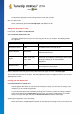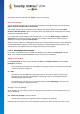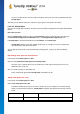User's Manual
TuneUp Utilities 201 4 © 20 13 C opyright A V G Tec hnologies C Z, s.r.o. A ll rights res erved. 10 8
address and website address.
Package name and description: Enter a meaningful package name here. If you wish, you can add additional
information on the package in the Description field.
Optimize package size: Use the options in this step to ensure that your package is not too large, so that it
can be sent via e-mail without problems.
Creating icon package: The icons are now collected and optimized if necessary, after which they are saved
together in an icon package.
Finishing the wizard: The icon package has now been successfully created and will be added to the list of icon
packages when you click Finish. Clicking Open folder takes you to the icon package folder in TuneUp
Styler, so that you can copy the icon package to a different location or attach it to an e-mail.
11.2.8. File System
Windows assigns a default icon to every drive, every folder, every Start menu folder and every entry in
Favorites.
This is how it works:
Start the TuneUp Styler module by going to the Personalize category in the Start Center and clicking on
the Personalize the appearance of Windows entry in the Modify Windows appearance area.
In the navigation bar in the left-hand window area, click under Icons on File system.
A tree structure of your drives and folders opens. Click through the individual elements of the tree
structure to select those elements to which you would like to assign a more individual icon.
Ideas and tips:
Under the first node, you could assign the drive containing your games an especially funky
icon, but a more serious one to the drive with your office programs.
You can proceed in the same way for folders - a few well-chosen icons help you to keep track
of things, even if your drives are really full.
The icons on the Start menu can also be swapped for more meaningful icons.
You can even give your favorites in Internet Explorer their own icon. This will help you to find
your most favorite favorites from a usually very long list.
Click through the individual elements of the tree structure and select an element to which you would like to
assign a more creative icon.
Click Replace icon.
Please note that this is not possible for the three elements Computer, Start menu and Favorites.
The icon library opens in which the current icon of the selected element appears. This is usually a
library that was already installed with Windows. If you have your own icon library on your computer, you
can find its content using Browse.