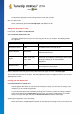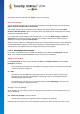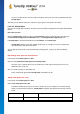User's Manual
TuneUp Utilities 201 4 © 20 13 C opyright A V G Tec hnologies C Z, s.r.o. A ll rights res erved. 10 7
At the bottom right of the window, click Accept to carry out the change.
How to undo changes
You can discard any changes not yet accepted for an element by selecting them in the list and clicking on
Discard unsaved changes made to this element.
Any changes already made to an element can be undone by selecting the element and clicking Reset
element to Windows default. Please note that this link is only displayed if the element does not currently
correspond to the Windows default.
If you should want to undo changes made to multiple items, you can click Reset category or Reset all
categories. The first link only resets the elements of the currently selected tab, the second all system
elements that can be changed with TuneUp Styler.
When you click on either link, a dialog appears where you can choose whether you want to reset all elements
to the Windows default or whether you only wish to discard any unsaved changes for these elements. The
second option is only available if there are changes that have not yet been applied.
11.2.7. Managing Icon Packages
It is of course a very laborious task to change every Windows icon individually. TuneUp Styler therefore
allows you to swap all old-fashioned Windows icons for new ones in one fell swoop.
Adding an Icon Package
In the TuneUp Styler the left area of the window under Icons, click System elements. Then click Icon
packages at the bottom.
A new window opens that shows all the available icon packages. Now you can add new icon packages
to the list or install an existing one.
Click Add.
This allows you to add additional icon packages to the list. You have the option of using an icon
package from your computer or downloading a new package. Here you can download numerous
creatively designed icon packages.
On the web pages, just click on an icon package and open it with TuneUp Styler. After just a few
seconds the package is displayed in the list.
Creating a new icon package
As an alternative, you can create your own icon package from your current icon set and either back it up or
share it with friends.
Click Create new package at the top of the list.
A wizard opens to guide you through the process of creating an icon package.
Information about the author: Here you can immortalize yourself, if you want, and enter your name, e-mail