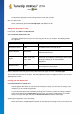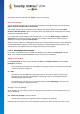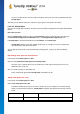User's Manual
TuneUp Utilities 201 4 © 20 13 C opyright A V G Tec hnologies C Z, s.r.o. A ll rights res erved. 10 6
Select the desired logon screen from the list to preview it.
Click Apply.
Most welcome screens are in English, but not all. For this reason, your system may greet you in a different
language the next time you start your computer after installing a new screen. Then, instead of "Click your user
name to log on," the screen might read "Klicken Sie auf Ihren Benutzernamen, um sich anzumelden," for
example.
In this case, you may be asked if you want to use the texts in the selected logon screen, or if you want to use
the texts from the default logon screen in your system language.
TuneUp Styler applies the new logon screen. You can test the logon screen by simultaneously pressing
Ctrl + Alt + Del.
11.2.6. System Elements
In this category you can swap typical Windows icons for new ones.
Here's how it works:
Start the TuneUp Styler module by going to the Personalize category in the Start Center and clicking on
the Personalize the appearance of Windows entry in the Change Windows appearance area.
In the navigation bar in the left window area, click under Icons on System elements.
TuneUp Styler shows you on the right-hand side tabs for the following areas, in which you can change
system elements:
You change the icons for all elements in the Desktop, Start menu, Explorer and Control Panel. You can
also adjust the icons for the display of file types.
For some elements you can even specify new names (e.g. the Recycle Bin or My Network Places).
If you are missing the term "My Computer" from Windows XP, you could for example rename the
element now called "Computer" in Windows Vista to "My Computer".
Click through the individual tabs and select an element that you wish to change.
Click Replace icon.
The icon library opens in which the current icon of the selected element appears. This is usually a
library that was already installed with Windows. If you have your own icon library on your computer, you
can import its content using Browse.
Select an icon to mark it for replacement.
Your changes will initially be indicated by a small orange asterisk next to the relevant elements in the
list.
Any change that has not yet been accepted can be discarded at any time by selecting an element
marked with such an asterisk in the list and clicking on Discard unsaved changes made to this
element.