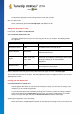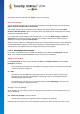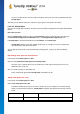User's Manual
TuneUp Utilities 201 4 © 20 13 C opyright A V G Tec hnologies C Z, s.r.o. A ll rights res erved. 10 4
You can also enter the name of an author. The startup logo you added now appears in the list.
Restoring the default
If you no longer want to use your new startup logo, you can of course restore the Windows default at any
time.
Click on the Use default.
The default startup logo is then automatically selected from the list and a preview opens.
Click Apply to apply it.
To preview the startup logo you want, select it in the list. You can even animate the preview by clicking
on the Play button.
Click Apply. TuneUp Styler uses the new startup logo.
11.2.5. Logon Screen
If you share your computer with other users, or if you use a password to protect your account, you will be
familiar with the Windows logon screen. TuneUp Styler lets you change the logon screen to suit your
personal taste.
This logon screen shows a list of all user accounts. Users must select their account from this list, enter their
password (if one is set) and are then logged on to the system.
This is how it works:
Start the TuneUp Styler module by going to the Personalize category in the Start Center and clicking on
the Personalize the appearance of Windows entry in the Change Windows appearance area.
On the navigation bar, click in the left-hand window area on Logon screen. TuneUp Styler lists all available
logon screens. The first time you use the module, the only screen in the list will be the default Windows boot
screen.
You can first add new logon screens to the list before you accept it finally. To do so you have the following
options:
Downloading Previously Created Logon Screens
Click Add in the top left under Logon screens.
Select the entry Download Logon Screens from TuneUp Online.
This takes you to a website where you will find a wide selection of different logon screens which you
can use to give your system an individual style.
Click on a logon screen.
This is automatically opened with TuneUp Styler and added to the list.