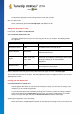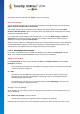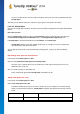User's Manual
TuneUp Utilities 201 4 © 20 13 C opyright A V G Tec hnologies C Z, s.r.o. A ll rights res erved. 10 3
startup logo without making risky interventions in the system.
This is how it works:
Start the TuneUp Styler module by going to the Personalize category in the Start Center and clicking on
the Personalize the appearance of Windows entry in the Change Windows appearance area.
On the navigation bar, click in the left-hand window area on Startup logo.
TuneUp Styler lists all available startup logos. You can now add additional predesigned startup logos or
create your own startup logo.
You can add new startup logos to the list before you accept it finally. To do so you have the following
options:
Downloading Previously Created Startup Logos
In the top left, under Startup logos, click Add.
Select the entry Download Startup Logos from TuneUp Online.
This takes you to a website, where you can find a wide selection of different startup logos with which
you can improve the appearance of the startup process exactly how you want. On the TuneUp website
simply click on a startup logo. This is then automatically opened with TuneUp Styler and added to the
list.
These attractive startup logos can also be stored as a file (with extension .tla) to a USB flash drive. You
can then transfer these startup logos to any computer on which TuneUp Utilities is installed by
clicking Add and Load startup logo from a file.
Adding Startup Logos from a File
In the top left, under Startup logos, click Add.
Select the entry Load startup logo from a file.
An Explorer window opens and you can select any image on your computer to be used in place of the
animated startup logo. You get best results when your image is in 300x300 pixel format.
Select a new startup logo and give it a name under which it will be included in the list of TuneUp Styler.
You can also enter the name of an author. The startup logo you added now appears in the list. You can add
additional startup logos.
Creating your Own Startup Logo
Under Startup logos click Create new.
An Explorer window opens and you select an image on your computer or an external storage medium.
Save the new startup logo to the TuneUp Styler list under a name of your choosing.