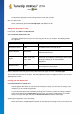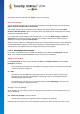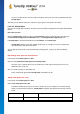User's Manual
TuneUp Utilities 201 4 © 20 13 C opyright A V G Tec hnologies C Z, s.r.o. A ll rights res erved. 10 2
for a boot screen (640 x 480 pixels). Under Background, you can specify the color to be used for areas
not covered by your image.
For technical reasons, this includes the background of the progress bar. You can also set position,
foreground color and edge color to suit your individual taste. Position the progress bar at a location that
does not interfere with the overall picture.
Save the new boot screen to the TuneUp Styler list under a name of your choosing.
You can also enter the name of an author. The newly added boot screen now appears in the list.
Restoring the default
If you no longer like your new boot screen, you can restore the default Windows screen at any time.
Click on the Restore Defaults button.
The default boot screen is then automatically selected from the list and a preview opens.
Click Apply to apply it.
Select the boot screen you want from the list to preview it. Click Apply. TuneUp Styler accepts the new boot
screen.
11.2.3. Tips for Attractive Boot Screens
Please note that these tips apply to Windows XP only.
For technical reasons, all boot screens in Windows XP may only have 16 colors, of which some are prescribed
(e.g. black). TuneUp Styler therefore has to reduce the full range of colors in your composition (normally 16.7
million) to a very few when you click Save boot screen.
TuneUp Styler uses a sophisticated algorithm for this to automatically determine the best 16 colors for your
picture. If the picture contains too many different colors, the results of this conversion may not be
satisfactory.
Experience has shown that the best boot screens are those that use only a few different colors. This means
that an image that consists predominantly of different blue shades and only a few contrasting colors will
probably make an attractive boot screen.
Set the foreground color of the progress bar to a color that is contained in your image. This way, you do not
use one of the precious 16 colors in the progress bar only. Wherever possible, avoid skin tones in your boot
screen. Images with skin tones normally cannot be displayed correctly with only 16 colors (ask any graphic
artist). Of course, you may be lucky. The best thing to do is try!
11.2.4. Startup Logo
Please note that this function is only available on Windows Vista because neither Windows XP nor
Windows 7 use the startup logo.
Just before logon, a small, animated Windows logo appears. With TuneUp Styler you can replace this