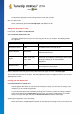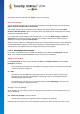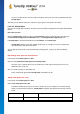User's Manual
TuneUp Utilities 201 4 © 20 13 C opyright A V G Tec hnologies C Z, s.r.o. A ll rights res erved. 10 1
can improve the appearance of the startup process exactly how you want.
Click on a boot screen.
This is automatically opened with TuneUp Styler and added to the list.
Adding Boot Screens from a File
In the top left, click Add under Boot screens.
Select Load boot screen from a file.
An Explorer window opens and you can select any given file on your computer. The following formats
are supported:
Type
File extensions
Description
TuneUp boot screen
.TBS
The individual format of TuneUp Styler.
Stardock Bootskin
.BOOTSKIN
The format of many boot screens on websites such as
www.wincustomize.com
Images
.BMP; .PNG; .GIF; .
JPG; .JPEG
If you select an image in one of these formats, the
Create boot screen dialog is automatically called up with
this image, allowing you to make additional
adjustments.
Ntoskrnl.exe files
.EXE
The system core of Windows XP, in which a boot screen
was incorporated. TuneUp Styler
Select a new boot screen and give it a name under which it will appear in the list of TuneUp Styler.
You can also enter the name of an author. The newly added boot screen now appears in the list. You can add
additional boot screens.
Creating your Own Boot Screen
Under Boot screens click Create new.
A wizard appears with which you can search for and adapt an image. You can select an image on your
computer or on an external storage device.
You also have the option of first transferring an image from a camera or scanner or starting a Google™
image search directly from TuneUp Styler. In both cases, you save the required image to a location
that you can easily find again and click on Search local drives to load the saved image.
Optimizing the appearance of your new image:
Please note that the available alignment options are only effective if the image is not yet the correct size