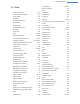User's Manual
11. TuneUp Utilities in Taskbar Notification Area
The notification area is the area on the right-hand side of the Windows taskbar. This displays, for example, the
time, status icons or program shortcuts. TuneUp Utilities has a notification area icon that shows you the current
status of your system and provides an entry point to TuneUp Utilities.
When you double-click on the notification area icon, TuneUp Utilities starts up.
When you click on the icon with the left mouse button, a flyout window opens with detailed information about
TuneUp Utilities functions.
You can configure if, how and about what TuneUp Utilities you would like to be informed in the taskbar noti-
fication area.
System Status
Under System status, you can see whether the TuneUp Utilities Start Center currently shows the optimization
potential. You can open the Start Center using the Start TuneUp Utilities link.
You can find further information about the Start Center in: The Start Center, p. 8
Live Optimization
Under Live Optimization, you can see the most recent activities of the two Live Optimization methods. A link
takes you to the Live Optimization configuration dialog.
More information about Live Optimization can be found in How to Configure Live Optimization, p. 55
Automatic Maintenance
Under Automatic Maintenance, you can see when automatic maintenance was last performed. A link takes you
to the Automatic Maintenance configuration dialog.
More information about Automatic Maintenance can be found in How to Change Maintenance Settings, p. 33
PC optimization mode
In the PC optimization mode section, you can see whether Turbo Mode or Economy Mode is currently turned
on. You can switch between the two modes as necessary here, or switch to Standard Mode. A link also takes
you to the configuration wizard.
More information about Turbo Mode can be found at: How to Configure Your Own TuneUp Turbo Mode, p. 19
More information about Economy Mode can be found at: How to Configure Your Own TuneUp Economy Mode,
p. 24
Settings
You can configure if, how and about what TuneUp Utilities you would like to be informed in the taskbar noti-
fication area. For this, perform the following steps:
If the icon is displayed on your computer, simply right-click on it. Now select Configure notification area set-
tings in the context menu that appears. This takes you to the configuration dialog, where you can configure
your settings. In addition to the icon, you can choose to have messages displayed in the form of balloons.
If the icon is not displayed on your computer, call up this dialog by going to the Settings menu in the TuneUp
Utilities Start Center and selecting the Notification area icon entry.
TuneUp Utilities Manual 162