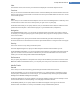User's Manual
Advanced
Clicking on the corresponding buttons here, takes you to the TuneUp StartUp Manager and TuneUp Process
Manager modules, which you can use to configure the system startup and manage running programs.
Startup and Maintenance
System startup
Here you can make general settings about how Windows should proceed when starting up the system.
Under Boot defragmentation, you can enable the Enable boot defragmentation option to specify that files
required for booting should be arranged on the hard disk so that they can be found particularly quickly.
Under Boot logo and error messages, you can enable the Do not display boot logo and error messages option
to specify that Windows should not only suppress the boot logo display but also the display of error messages
during startup.
Under Waiting time for drive check, you can specify how long the user should be given to decide against run-
ning the CHKDSK scan program. This program is launched automatically if the computer was not shut down
properly and checks the integrity of the data on the hard disks.
Exit
Windows XP:
Here, you specify what Windows should do if individual programs have crashed.
Under Waiting time without response, you can specify the time in milliseconds that the system gives the pro-
gram to show a response. It will then be ended in the Task Manager or when the computer is shut down.
Under End programs automatically, you can set whether applications should be closed automatically or
whether the End program dialog should be shown.
Desktop and Taskbar
Here you can make settings regarding the stability of the desktop and taskbar.
Under Desktop and taskbar in a separate process, you can enable the Execute desktop and taskbar in a sep-
arate process option to increase the stability of the system if Explorer crashes. This increases stability, but
requires an additional 8 MB of disk space.
Under Restart desktop and taskbar automatically, you can enable the options to ensure that both the desktop
and taskbar are restarted again automatically if they should crash. This means that the system remains oper-
ational.
Errors
Here you can specify how the system should behave in the event of errors.
Under Audible signals, you can enable the Play acoustic signal when errors occur option to specify that the sys-
tem should make a sound if there is an error message or incorrect entry.
Under System errors, you can select from the dropdown list what should happen if the system has been
stopped due to a critical system error. You can also specify that the event should be entered in the system log.
Under Error reporting, you can specify whether Windows should send an error report to Microsoft following a
crash. This will communicate not only information about the error but also information about your system.
TuneUp Utilities Manual 129