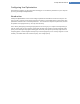User's Manual
How to Configure Live Optimization
Start the TuneUp Live Optimization module by going to the Start Center and clicking on the Configure Live
Optimization entry on the right-hand side of the Status & recommendations category.
Alternatively, you can open the module by going to Overview of all functions in the Start Center and selecting
the Configure Live Optimization entry under TuneUp Utilities. Or click on Settings in the Start Center menu bar
and select the Live Optimization area.
Here you can select the two optimization methods. Since both of these are intelligent optimizations in real time,
they do not always take effect immediately. Rather you specify here that from now on the load under which the
computer operates is to be monitored so that both optimizations can apply if the need arises.
Select here the optimization methods to be carried out where necessary:
Increasing the Response Rate
This optimization method monitors all background processes and gives them lower priority if they take up too
much computer power. This ensures an optimal response rate and prevents juddering by windows or programs.
This intelligent optimization identifies need and ensures that the computer's response rate is always optimum.
The following pictures represent the inside of your computer before and after the Increase response rate option
is enabled. Here you can see how the load on your PC is reduced:
In addition to those programs that you are currently using (green), many others are also running in the back-
ground that are really not that important for your work (blue). If such background processes suddenly start to
require a great deal of processing power, they are assigned a lower priority so that your other programs can con-
tinue to run smoothly.
TuneUp Utilities Manual 54