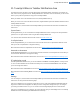User's Manual
10. The TuneUp Utilities Gadget
Another function of TuneUp Utilities is the gadget. This is not supported by Windows XP and is therefore only
available to you with Windows Vista and Windows 7.
The practical gadget can be displayed on the desktop. It keeps you constantly informed of
the status of your computer. You no longer need to start TuneUp Utilities to find out
whether optimization potential has been identified in the Status & Recommendations cat-
egory. TuneUp Utilities can also be launched from here.
In the gadget you can see at any time which PC Optimization Mode is currently enabled,
and you can turn on another PC Optimization Mode at any time using the three buttons.
What is a Gadget?
Gadgets (or widgets) are small programs that are permanently displayed on the desktop and which provide the
user with up-to-date information.
What is the TuneUp Utilities Gadget for?
The TuneUp Utilities Gadget tells you the status of your computer at all times, without you needing to start
TuneUp Utilities separately. The gadget is integrated in TuneUp Utilities and notifies you of the current status
of the Status & Recommendations category.
l Status & Recommendations, p. 29
Clicking on the icon in the top left corner of the gadget opens Status & Recommendations in the TuneUp Util-
ities Start Center.Here you can address the problems or recommendations directly.
PC Optimization Modes
The TuneUp Utilities Gadget also allows you to turn on the various PC Optimization Modes with its three but-
tons. It also shows you which of the three PC Optimization Modes is currently enabled at all times.
So you can see that the TuneUp Utilities Gadget is, on the one hand, a constant source of information about
the status of your computer. In addition it offers practical direct access to the Start Center of TuneUp Utilities.
l How to Display the TuneUp Utilities Gadget, p. 154
How to Display the TuneUp Utilities Gadget
You can display the TuneUp Utilities Gadget on your desktop at any time.
In Windows Vista, proceed as follows:
l Open the Accessories folder under All Programs in the Windows Start menu.
l Then click on Windows Sidebar. A list of all the gadgets installed on your computer is shown.
l Activate the TuneUp Utilities gadget by double-clicking on it.
In Windows 7, proceed as follows:
l Right-click on a free space on the desktop and select Gadget from the context menu.
l Select TuneUp Utilities Gadget and enable it with a double-click.
l The TuneUp Utilities Gadget, p. 154
TuneUp Utilities Manual 154