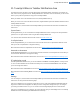User's Manual
Displaying the TuneUp Optimization Report
In the following chapters, you will find out how you can use the TuneUp Optimization Report to keep a con-
stant overview of the extent to which you have optimized your computer to date with TuneUp Utilities.
Introduction
The TuneUp optimization report summarizes all of the optimization steps already performed by TuneUp Util-
ities. This report is particularly relevant if you use the numerous automatic background optimizations of TuneUp
Utilities. Here you can check at any time to what extent TuneUp Utilities has optimized your computer so far.
How to Display the TuneUp Optimization Report
Display the TuneUp optimization report by going to Overview of all functions in the Start Center and selecting
Display optimization report under TuneUp Utilities.
This opens a clear summary of the optimizations already performed with TuneUp Utilities and the benefits that
these have provided.
If you hold your cursor over an optimization, a small information window opens that displays details on the ben-
efit of the optimization or details on the individual optimizations.
You can display this optimization report for the last seven days, the last 30 days or for the entire period since
installation. To do so, simply switch to the relevant tabs.
TuneUp Utilities Manual 151