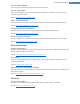User's Manual
Modify Windows settings
Allows you to modify visual effects, browser options, the desktop, the user logon and much more to your per-
sonal requirements.
(See also How to Personalize Options and Behaviors, p. 106.)
Modify Windows appearance
Allows you to change the Windows user interface to your personal wishes and requirements.
(See also How to Change the Appearance of Windows, p. 127.)
Remove broken shortcuts
Searches your system for shortcuts and references that are no longer valid and deletes them. This prevents error
messages when these references are called up.
(See also How to Remove Broken Shortcuts, p. 67.)
Display and close running processes
Allows you to view your running processes and open files and to exit or close these in the event of problems.
(See also How to Manage Running Processes, p. 96.)
TuneUp Utilities
Undo changes
Allows you to reverse changes made with TuneUp Utilities or to resort to Windows restore points.
(See also How to Undo Changes, p. 38.)
Check for updates
Checks whether new updates are available for your TuneUp Utilities and installs them.
(See also How to Check for Updates, p. 149.)
Show Optimization Report
Shows you what TuneUp Utilities has optimized on your computer to date.
(See also How to Display the TuneUp Optimization Report, p. 151.)
Settings
Allows you to customize TuneUp Utilities to suit your needs, apply maintenance settings, and configure Live
Optimization, Turbo Mode and the updates check for TuneUp Utilities.
(See also Changing TuneUp Utilities Settings, p. 11.)
Configure Live Optimization
Allows you to activate two optimization measures for increasing the response rate and system startup speed.
(See also How to Configure Live Optimization, p. 54.)
TuneUp Utilities Manual 146