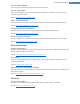User's Manual
Check for errors
Checks the surface of your hard disk and your file system structure for errors and fixes them to prevent data loss.
(See also How to Check your Hard Disk, p. 93.)
Securely delete data
Gives you three options for deleting your files or folders so that they cannot be restored, even by professionals.
(See also How to Securely Delete Data, p. 87.)
Restore deleted files
Searches your hard disk and mobile data carriers for deleted files and restores them.
(See also How to Search for Deleted Files, p. 99.)
Memory space
Gain disk space
Searches for old backups, unnecessary files and unnecessary Windows features, which can be safely removed
from the hard disk without any negative impact on your system.
(See also How to Gain Disk Space, p. 77.)
Find and delete large amounts of data
Allows you to find and delete large amounts of data on your storage media, so as to create more disk space.
(See also How to Run an Analysis, p. 81.)
Registry
Defragment
Rewrites the central database of your Windows system (the registry), eliminating gaps and structural errors to
create a more stable system.
(See also How to Defragment the Registry, p. 64.)
Clean
Specifically searches for faulty entries in the central database of your Windows system (the registry) and repairs
or removes them to create a more stable system.
(See also How to Clean the Registry, p. 57.)
Edit
Allows you to search quickly and easily for keys and values in the registry and make changes (for experienced
users only).
(See also How to Edit Your Registry, p. 147.)
Computer
Turn on Economy Mode
Reduces the power consumption of your computer by making optimum use of the energy saving potential.
(See also How to Switch to Economy Mode, p. 22.)
TuneUp Utilities Manual 144