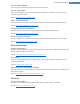User's Manual
Adding Visual Styles From a File
1. In the top left under Visual Styles click Add.
2. Select Load visual styles from a file...
An Explorer window opens and you can select a visual style on your computer or an external storage
media, if you have already saved one. TuneUp Styler recognizes and supports almost every common
format:
Type
File exten-
sions
Description
TuneUp Vis-
ual Styles
.TVS The individual format of TuneUp Styler
Microsoft
Visual Styles
.MSSTYLES
This Microsoft format often includes additional files that can be found
in the same folder or in subfolders.
Compressed
archives
.RAR, .ZIP
Archives are searched for all file types in this list, and decompressed
automatically if such files are found.
Self-extract-
ing archives
.EXE
These files are searched for compressed archives in RAR or ZIP format,
which are treated according to the description of the Compressed
Archive file type.
3. Select a new visual style and give it a name under which it will appear in the TuneUp Styler list.
You can also enter the name of an author. The visual style you added now appears in the list.
Restoring the default
If you no longer like your new visual style, you can restore the default Windows style at any time.
1. Click on the Restore Defaults button.
The default visual style is then automatically selected from the list and the preview changes accord-
ingly.
2. Click Apply.
Steps 4 and 5 do not apply.
4. Select the visual style you want from the list to preview it.
5. Click Apply.
The display is now temporarily darkened while TuneUp Styler activates the new visual style for you. After
this brief moment, your Windows system shines with a new brilliance.
Deleting a visual style
If you want to remove a visual style from your computer entirely, select it and click Delete.
TuneUp Utilities Manual 142