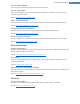User's Manual
Visual Style Category
Introduction
Here you can change what is known as the visual style. This defines the appearance of windows and Windows
buttons.
Here's how it works:
1. Start the TuneUp Styler module by going to the Customize Windows category in the Start Center and
clicking on the Personalize the appearance of Windows entry in the Change Windows appearance area.
2. In TuneUp Styler in the left-hand window area under Interface, click Visual Style.
TuneUp Styler displays a list of all available visual styles. On the right, you can see a preview and other
details of the style selected in the list.
3. You can add new visual styles to the list before finally accepting them. To do so you have the following
options:
To select an existing visual style from the list, proceed with step 4.
Downloading visual styles from TuneUp Online
1. In the top left under Visual Styles click Add.
2. Select the entry Download Visual Styles from TuneUp Online.
This takes you to the TuneUp Online website where you can choose from a wide range of visual styles
that you can download for free at any time.
3. Click on a visual style that you particularly like.
This is automatically opened with TuneUp Styler and added to the list.
TuneUp Utilities Manual 141